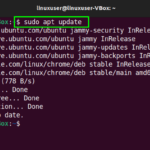This write-up will discuss the method for changing desktop icon size in Ubuntu 22.04 using GNOME Shell Extension.
How to install GNOME Shell Extension on Ubuntu 22.04
Before moving towards changing desktop icon size, it is essential to have the GNOME Shell Extension on your Ubuntu 22.04 system. If you already have it, then skip this section. Otherwise, follow the below-given step-by-step instructions for GNOME Shell Extensions installation.
Step 1: Update system repositories
Press “CTRL+ALT+T” to open the terminal of your Ubuntu 22.04 and run the below-given command to update system repositories:
Step 2: Install GNOME Shell Extension
After updating system repositories, execute the following command for the installation of GNOME Shell Extension that is available in the Ubuntu official repository:
The error-free output indicates that GNOME Shell Extension is successfully installed on our system.
How to use GNOME Shell Extension to change Desktop Icon Size in Ubuntu 22.04
In this section, we will demonstrate the method to utilize GNOME Shell Extension for changing desktop icon size. For this purpose, write the following command to open GNOME Shell Extension through terminal:
You can also open GNOME Shell Extension with the help of the “Activities” menu:
After opening the GNOME Shell Extension application, look for the “Desktop icons NG (DING)” option and click on its related “Settings” button:
Upon doing so, you will see a dialog box displaying different options related to desktop icons settings. In this window, the “Size for desktop icons” will present at the top:
Open the drop-down menu of the “Size for the Desktop icons” and select the required size from “Tiny”, “Small”, “Standard”, and “Large” options:
For instance, we have set the size of our Ubuntu 22.04 desktop icons as “Large”:
Upon doing so, you will notice that all of the desktop icons are switched to large size:
Similarly, you can change the desktop icon size according to the provided options.
How to uninstall GNOME Shell Extension from Ubuntu 22.04
Want to uninstall GNOME Shell Extension from Ubuntu 22.04? If yes, then execute the following command:
We have provided you with the simplest method to set the desktop icons size in Ubuntu 22.04.
Conclusion
To set the desktop icons size in Ubuntu 22.04, first, update the system repositories with the “$ sudo apt update” command. Then, install GNOME Shell Extension by utilizing the “$ gnome-shell-extension-prefs” command. After successfully installing GNOME Shell Extension, open it and look for the “Size for the desktop icons” options and select “Tiny”, “Small”, “Standard”, or “Large” icon size. This write-up discussed the method of setting desktop icon size in Ubuntu 22.04.
Discover more from Ubuntu-Server.com
Subscribe to get the latest posts sent to your email.