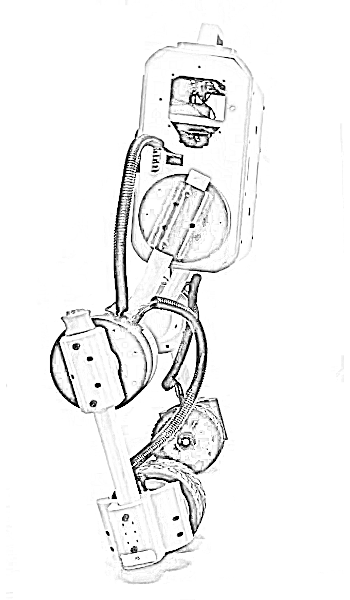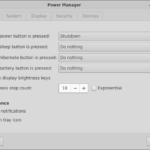Linux users who are more proficient and have been a part of the LINUX community for a longer time will approve of the saying that the keyboard is more practical and faster than the mouse. Knowing keyboard shortcuts increases productivity and makes many tasks more straightforward, which would have been otherwise time-consuming to accomplish. This article lists some of the most used keyboard shortcuts along with their purpose.
Most Useful Ubuntu Keyboard Shortcuts
We are going to list keyboard shortcuts as per their work.
The General Shortcuts
- Ctrl + C: To copy any selected object such as text, image, file or folder.
- Ctrl + V:To paste any object from one place to another.
- Ctrl + X: To cut the selected object.
- Ctrl + Z: To undo the last action.
- Ctrl + N: To create a new file at the current location.
- Ctrl + S: To save your currently opened file.
- Ctrl + Q: To quit the currently opened application.
- Ctrl + Alt + F1 to F6: To toggle over to the virtual console.
- Ctrl + Alt + F7: To select the first graphical terminal to use.
KDE Keyboard Shortcuts
- Windows: To open the application launcher on Linux.
- Alt + Windows: To get the Command Interface on the screen.
- Ctrl + Esc: To launch the System Activity Tool.
- Windows + Alt + Arrow keys: To switch the windows.
- Ctrl + F1 to F4: To switch between your virtual desktops.
- Windows + Tab: To move from one running application to another.
- Windows + Shift + Tab: To switch between running applications in the opposite direction.
- Ctrl + Alt + L: To lock the current session.
- Ctrl + Alt + Shift + Del: To log out without asking for approval.
- Ctrl + Alt + Shift + Page Up: To reboot without asking for confirmation.
GNOME Keyboard Shortcuts
- Windows: To open the Activities Overview page.
- Alt + Tab: To move from one running application to another.
- Alt + Shift + Tab: To switch between running applications in the opposite direction.
- Alt + Tab: To switch between windows of the same application.
- Alt + F1: To go to the Applications menu.
- Alt + F2: To open the command prompt in a floating window.
- PrtSc: to take screenshots of the contents of the entire screen.
- Alt + PrtSc: To take the screenshot of only the window in focus.
- Ctrl + Alt + Arrow keys: To toggle between workspaces.
XFCE Keyboard Shortcuts
- Windows + P: To open the XFCE display settings dialogue box.
- Alt + F2: To open the command prompt on the screen.
- Ctrl + Alt + Arrow keys: To toggle between virtual desktops.
- Alt + Shift + Tab: To switch between running applications in the opposite direction.
- Alt + F4: To close the currently open window.
- Alt + F10: To maximize the window in focus.
- Ctrl + Alt + D: To minimize all windows and show the desktop.
- Ctrl + Alt + Del: To lock the session currently in progress.
- Ctrl + Esc: To open the context menu on the screen.
LXDE Keyboard Shortcuts
- Ctrl + Alt + T: To start Terminal.
- Shift + Alt + Arrow keys: To move the window currently in focus from one virtual desktop to another.
- Ctrl + Alt + Arrow keys: To switch between different virtual desktops.
- Alt + Tab: To move from one running application to another.
- Alt + Shift + Tab: To switch between running applications in the opposite direction.
- Alt + F4: To close the currently open window.
- Alt + Esc: To hide the currently open window.
- Windows + D: To minimize windows and show the desktop.
- Windows + E: To open the default file browser.
- F11: To toggle Fullscreen.
Cinnamon Keyboard Shortcuts (Linux Mint)
- Ctrl + Alt + Up: To display a list of applications currently running on all workspaces.
- Ctrl + Alt + Down: Displays a list of all of the currently opened windows.
- Alt + Tab: To move from one running application to another.
- Shift + Alt + Tab: To switch between running applications in the opposite direction.
- Alt + F2: To open a command prompt window.
- Alt + F4: To close the window currently in focus.
- Windows + L: To launch the Cinnamon Debugger.
- Windows + D: To minimize all windows and show the desktop.
- Ctrl + Windows + Arrow keys: To resize the window currently in focus.
- Shift + Ctrl + Alt + Left or Right Arrow: To shift the window currently in focus left or right.
Bash Keyboard Shortcuts
- Ctrl + E: To move your cursor to the end of the particular selected line.
- Ctrl + K: To cut the part of a line after the cursor.
- Ctrl + A: To move your cursor to the beginning of the selected line.
- Alt + B: To move your cursor to the previous word.
- Alt + F: To move your cursor to the next word.
- Ctrl + L: To remove everything from the current screen.
- Ctrl + J: To enter a newline control character.
- Ctrl + R: To open a search in your bash history.
- Ctrl + G: To close the history searching mode.
Conclusion
It was the whole list of all the available Ubuntu keyboard shortcuts which can be helpful to do your task quickly. We have included all the keyboard shortcuts, but please let us know if you think that we have missed any.
Discover more from Ubuntu-Server.com
Subscribe to get the latest posts sent to your email.