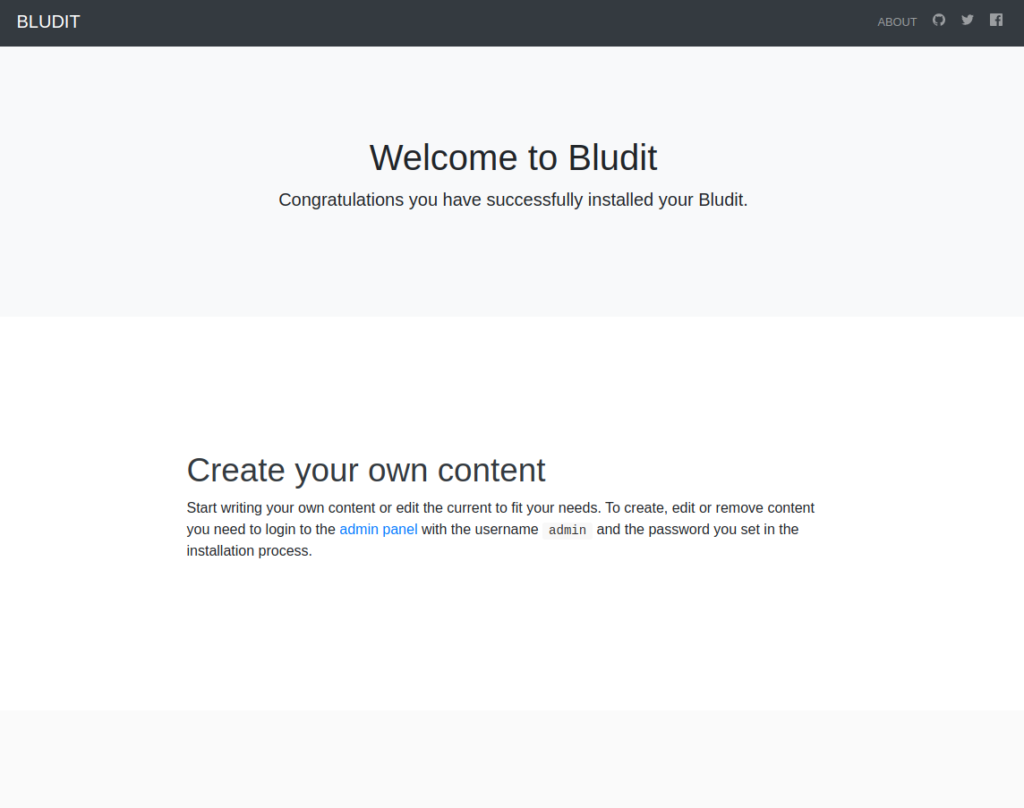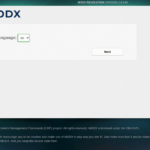In this article, we’ll explain how to install Bludit CMS on Ubuntu 20.04 with Apache.
Bludit is a web application to build your own website or blog in seconds; it’s completely free and open source. Bludit is a Flat-File CMS, which (in this case) means that Bludit uses files in the JSON format to store the content. You don’t need to install or configure a database; you only need a web server with PHP support.
Prerequisites
- An Ubuntu 20.04 installed dedicated server or KVM VPS.
- A root user access or normal user with administrative privileges.
Install Bludit CMS on Ubuntu 20.04 with Apache
1. Keep the server updated
Update the package repository index, and upgrade the installed packages.
# apt update && sudo apt -y upgrade
2. Install Apache webserver
# apt install apache2 -y
In case, you enabled firewall and firewall block requests of the apache web server, open a port in the firewall.
# ufw allow 80/tcp
# ufw allow 443/tcp
# ufw reload
Start and enable apache2 service.
# systemctl start apache2 && systemctl enable apache2
3. Install PHP and dependency
Here we are installing the default PHP version 7.4 and other modules for web deployments using the following command:
# apt install php php-common php-mysql php-gd php-cli php-fpm php-mbstring php-xml php-json -y
Install unzip tool.
# apt install -y unzip
4. Enable Apache mod_rewrite feature.
The Bludit application requires this module to craft user-friendly URLs.
# a2enmod rewrite
Restart the Apache web server to load the new modules and extensions.
# systemctl restart apache2
With the PHP extensions and mod_rewrite enabled, we can now download the Bludit CMS from the official repository.
5. Download Bludit CMS
Create a bludit directory in the root of your web server.
# mkdir -p /var/www/bludit
Next, navigate to the tmp directory and download current Bludit version from the Official Bludit Repository using the wget command.
# cd /tmp && wget https://www.bludit.com/releases/bludit-3-13-1.zip
Use the unzip command to unpack the bludit-3-13-1.zip archive file.
# unzip bludit-*.zip
Then, move the content of the unzipped bludit-3-13-1 directory to the /var/www/bludit/ directory that you’ve created earlier.
# rsync -rtv bludit-3-13-1/ /var/www/bludit/
Ensure Bludit has the right ownership to the /var/www/bludit directory.
# chown -R www-data:www-data /var/www/bludit
You’ve now set the correct server environment for Bludit to work. Next, you’ll create a virtual host file for your Bludit site.
6. Create a Virtual Host File
Create a virtual host bludit.conf.
# nano /etc/apache2/sites-available/bludit.conf
Then, enter the information below into the file. Replace 192.168.0.1 with your domain name or public IP address of your server.
ServerName 192.168.0.1
DocumentRoot /var/www/bluditOptions Indexes FollowSymLinks MultiViews
AllowOverride All
Order allow,deny
allow from all
Save and close
Then, enable your new /etc/apache2/sites-available/bludit.conf configuration file.
# a2ensite bludit.conf
Restart the Apache web server to load the new virtual host file.
# systemctl restart apache2
The installation has been completed successfully at this stage. Lets navigate to browser and open http:192.168.0.1/install.php.
Follow the setup wizard.
From this point forward, your Bludit site is ready, and you can log in using the admin account and start creating new content for your audience.
In this article, we have explain how to install Bludit CMS on Ubuntu 20.04 with Apache.
Discover more from Ubuntu-Server.com
Subscribe to get the latest posts sent to your email.