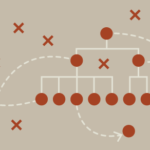This tutorial will discuss using your Linux terminal to join other users and communicate with them in real-time. Using IRSSI as the IRC client, you will have the power to communicate in real-time with other users.
NOTE: This guide is a quick guide. It does not dive deep into what IRC networks are or how they work.
For information on how IRC works, check our tutorials on similar topics.
Introduction
to IRSSI
IRSSI is a free and open-source, terminal-based, cross-platform IRC client. IRSSI is a popular IRC client because it’s simple to install and use on all the systems.
It also supports scripts that you can install to the existing application to add or expand functionality.
Installing IRSSI on Ubuntu 20.04
By default, the IRSSI client does not come pre-installed on Ubuntu; you will need to install it manually. However, it is available in the official repositories.
Start by updating the repos and system using the command:
Once you have your system up to date, install IRSSI using the command:
How to Use IRSSI
To start using the IRSSI client, enter the command:
This command should launch the IRSSI client, and you can start typing commands to connect to networks and join IRC channels.
Connecting to an IRC network
By default, IRSSI configuration comes with predefined servers that you can join. To view the available servers, use the /network command as:
Once you have the network you wish to connect to, you can use the /connect command followed by the server’s name to connect. For example, to connect to Freenode, type:
If the network you wish to connect to is not on the default list, you can pass the URL of the server to connect to it directly as:
To disconnect from a network, use the command /disconnect followed by the name of the network as:
You can also pass the URL of the network to disconnect.
Joining IRC Channels
Joining IRC channels is very easy using IRSSI. Check out our WeeChat tutorial to learn what channels are:
To join a channel, use the /join command followed by the channel name.
For example, join the official Ubuntu IRC channel:
Once you have connected to a specific channel, you can view the topics, users, and their roles in the room. You can also send messages to all users in that channel.
To leave a channel, use the /part command:
Send Private Messages
Once you have connected to a network, you can send a private message to a specific user instead of all channel users. Use the /msg command followed by the user’s nickname as:
You can use TAB to perform auto-completion for users’ nicknames.
NOTE: Messages are not encrypted or regarded as a secure form of communication.
How to Work with Nicknames
Working with Nicknames in IRSSI is very easy; all you have to do is use the /nick command to configure a new nickname.
For example:
Nicknames in an IRC network must be unique. If the nickname you wish to use is already in use, IRSSI will display a message indicating the nickname is not available.
If you change your nickname when connected to a channel, all users will receive a nickname change notification.
To view information about a specific nickname, use the /whois command as:
Managing Windows and Buffers
When working with IRSSI, every channel and private conversation is ordered in specific windows. You can switch between windows using the /win command followed by the window’s number:
For example:
To view all the available windows, use the command:
NOTE: You can also use the ALT + num of the window to navigate from one window to another.
IRSSI Configuration Commands
IRSSI provides a set of commands we can use to manage the IRC connections, each command preceded by a forward slash:
These commands include:
- /msg – used to send a private message to a specific user in the channel.
- /query – opens a private conversation window with a specific user
- /ban – bans a user in a channel
- /clear – removes a channel buffer
- /exit – closes the IRSSI client
- /window – manages windows settings
- /kick – kicks out a user from the current channel.
- /kickban – Kicks out and bans a user from the current channel.
- /unban – unbans a user.
- /topic – sets the topic for the specific channel.
Those are some of the commands supported by the IRSSI client. Check out the documentation below to learn more on how to configure the client to your needs.
https://irssi.org/documentation/
Conclusion
In this quick guide, we discussed how to use the IRSSI client for quick and efficient IRC communications. To learn more about how to configure the client further, check out the documentation.
Discover more from Ubuntu-Server.com
Subscribe to get the latest posts sent to your email.