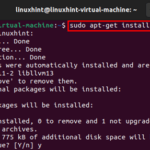How to Use Alternate Keyboard Layouts on Ubuntu
There are two different ways to use the alternate keyboard layouts on Ubuntu:
Method 1: Use Alternate Keyboard Layouts Via GUI
Follow the below-given steps to use the alternate keyboard layouts on Ubuntu using GUI:
Step 1: Open the System

Step 2: Search for the Keyboard layouts in the search text field:

Step 3: Click on the + under Input Sources:

Step 4: Choose the language and click on the Add button:

You can also choose the Input Source Switching options:

Step 5: Go back to the Ubuntu desktop and click on the “en” option. Select the language you want to use for the keyboard and start typing the text:


Method 2: Use Alternate Keyboard Layouts Via Terminal
To use the alternate keyboard layouts on Ubuntu using the terminal, open the keyboard settings using the following command:
Once you execute the following command, the new Window will open, choose your keyboard model, or select the default one if you have any doubt:

Next, choose the language of your keyboard:

Then select the keyboard layout:

Next, choose the way to configure the keyboard or you can select the default option as well:

Next, choose the compose key for the configuration of your keyboard or you can go with the default one.

In the last step, choose the control keys to terminate the keyboard server, you can choose the No option:

Once you have selected all the options, you will get the following output, confirming that your configuration has been applied.

Reboot the system to apply the changes.
Bottom Line
If the default keyboard on your Ubuntu system does not provide you with the utmost comfort, you can change it. Ubuntu supports different keyboard layouts. We have mentioned two different ways to use the alternate keyboard layout on Ubuntu via GUI and command Line. You can switch between the layouts using any method that works best for you.
Discover more from Ubuntu-Server.com
Subscribe to get the latest posts sent to your email.