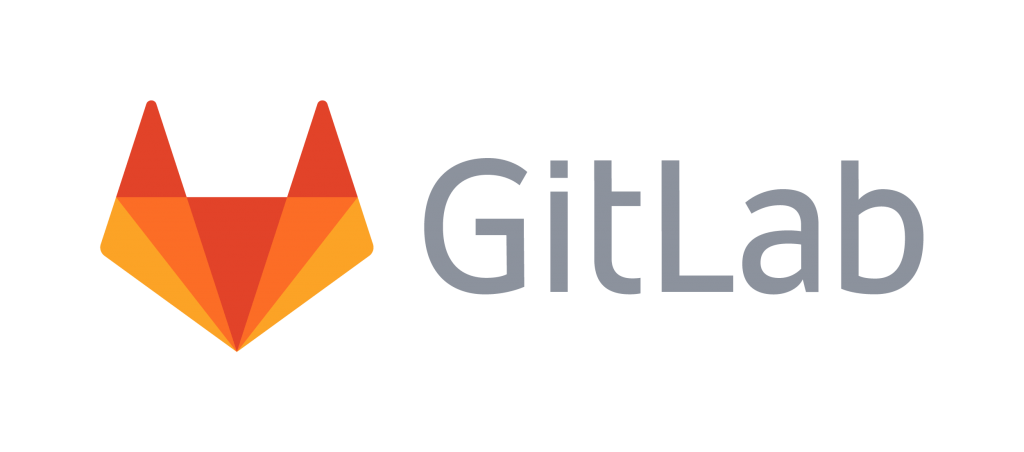There are times when while tweaking something UI-related on your Ubuntu machine, you end up messing with your Unity graphical shell. For example, you may face problems like launcher disappearing, or something similar.
For cases like these, you should know how to reset Unity to default configuration as well as reload it (just in case that’s required). So here, in this tutorial, we will quickly learn how you can do all this.
How to reset and reload Unity
To rest Unity configuration/settings to default values, execute the following command:
dconf reset -f /org/compiz/
And to reload the Unity graphical shell, use the following command:
Just in case you want to reset the default Launcher icons in Unity, use the following command:
unity --reset-icons
Note: The aforementioned command may close some of your running apps – in our case, the Web browser application was killed.
The post How to reset Unity settings as well as reload the graphical shell appeared first on FAQforge.