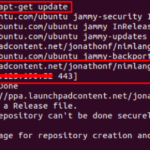Follow this article’s guide to reload etc/network/interfaces in Ubuntu 22.04.
Reload /etc/network/interfaces in Ubuntu 22.04
To reload /etc/network/interfaces in Ubuntu, there are three ways:
Method 1: By Using Network Manager
In Ubuntu, network manager is the default network configuration tool and with the help of it, you can configure network interfaces on the system. So, reloading the network manager on the Ubuntu system will automatically reload the etc/network/interfaces.
There are different command to reload Network Manager on Ubuntu system, which are discussed below
Command 1
Since, network manager service runs in the background on Debian, so restarting the service through the below-given command will eventually reload the etc/network/interfaces on the system:

Command 2
You can also apply the following command to reload the etc/network/interfaces on Debian.

Command 3
The Debian user can apply the following command too to reload etc/network/interfaces using Network Manager.

Command 4
Instead of systemctl, you can use the service command to reload the network interfaces on Ubuntu.

After running any of the above network-manager commands, your Ubuntu system’s network/interfaces will reload/restart within a few seconds.
Method 2: By Using nmcli
The other method is by using the nmcli command, which is a command line tool to control network managers. It can also be used to view the network status through the terminal by running the below-written command:
To reload the network interfaces, you must turn off the networking by using the below-mentioned nmcli command:

And after a few seconds turn the networking on by using the below-mentioned command to successfully reload the network interfaces.

Method 3: By Using systemd-networkd
In Ubuntu, another service which is present and manages the network is systemd-networkd. This service works mostly for configuring network devices in Ubuntu but it can also be used to reload /etc/network/interfaces by following the below-mentioned syntax:

Conclusion
To reload /etc/network/interfaces in Ubuntu, there are three ways: one is by using network-Manager, the second is by using the “nmcli” command and the third is by using systemd-networkd. The commands and details for each of these methods are discussed in the above guidelines.
Discover more from Ubuntu-Server.com
Subscribe to get the latest posts sent to your email.