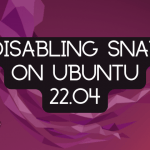By sending simple text commands to our computer in the terminal, we can perform various tasks like copying files, creating and removing a directory or file etc. The Terminal provides a more systematic way to access a computer capability more than any GUI app could possibly do.
This write-up is focusing on how to open terminal using shortcut ways.
How to open terminal in Ubuntu using shortcut methods
If you want to open terminal in Ubuntu without any difficulty then follow the procedures mentioned below:
Method 1: Opening terminal using keyboard shortcut
It is the easiest approach to open a terminal in Ubuntu. Press Ctrl+Alt+T on the keyboard, a terminal window will pop-up on your screen as demonstrated below:
Method 2: Opening terminal through “Run a Command” dialogue window
Press Alt+F2 from the keyboard and a dialogue box will be opened. Enter “gnome-terminal” in dialogue box and press Enter from the keyboard:
The above entered command will open the terminal window.
Method 3: Creating custom shortcut key to launch terminal
As Ctrl+Alt+T is default keyboard shortcut to launch terminal but in case you don’t remember or want to change it, follow the procedure mentioned below:
Step 1: Open the Settings panel and click on “Keyboard Shortcuts”:
Step 2: Now under Launchers option find Launch terminal, you can now see the keyboard shortcut used for launching the terminal directly:
Step 3: For convenience shortcut keys can be altered. If you want to change the shortcut key for launching terminal then click on “Launch terminal” and enter a new shortcut by pressing keys and click on set to save the new shortcut key:
Now your new shortcut key will appear against the “Launch terminal” label under Launchers option in the keyboard and shortcuts panel:
Conclusion
Terminal is a Command Line Interface (CLI) which helps the user to communicate with computers by sending text commands to the computer to perform different functions. In this article we discussed three shortcut ways to launch a terminal in Ubuntu. First is keyboard shortcut, second is through Run a Command dialogue window and third through creating a custom shortcut key.
Discover more from Ubuntu-Server.com
Subscribe to get the latest posts sent to your email.