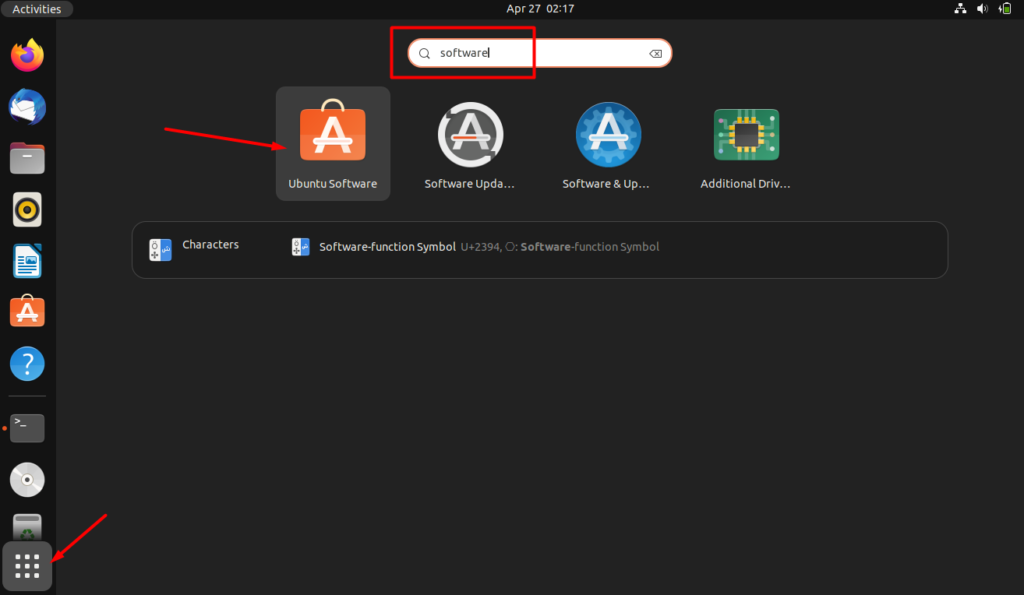This tutorial is meant to teach you about ways in which you can list installed packages in Ubuntu 22.04 using GUI and terminal method. So, let’s start!
Method 1: Using GUI to list installed packages in Ubuntu 22.04
A simple way to evaluate the installed packages is by using the GUI.
To list installed packages in Ubuntu 22.04 using Ubuntu Software, follow the below-given step-by-step instructions.
Step 1: Open Ubuntu Software Center
First of all, go to the “Activities” menu and search for the “Ubuntu Software” application and open it from there:

Step 2: Check Installed Section
Once the Ubuntu Software app is opened, click on the “Installed” tab and you will see a list of all the installed packages:

The above-given image shows a list of all installed packages in our Ubuntu 22.04 system. Now, let’s check out the command-line method of listing the installed packages.
Method 2: Using command-line to list installed packages in Ubuntu 22.04
In Linux, “dpkg” is the command that you can utilize for listing all the installed packages along with version number, architecture, and short package description.
To list installed packages of your Ubuntu 22.04 system, open up the Ubuntu terminal by pressing “CTRL+ALT+T” and execute the following “dpkg” command:
Output

The command below will count all the installed packages.
Output

We have compiled the easiest methods to list installed packages in Ubuntu 22.04.
Conclusion
For the purpose of listing installed packages in Ubuntu 22.04, you can either use the GUI or the command line. In the case of GUI, you can simply go to the Ubuntu Software app and click on the “Installed” tab to evaluate the list. Meanwhile, you can use the apt command or the dpkg command to get a more detailed list of installed packages. This write-up demonstrated the procedure to list installed packages in Ubuntu 22.04 using GUI and command-line.
Discover more from Ubuntu-Server.com
Subscribe to get the latest posts sent to your email.