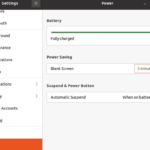What is Vim?
Vim is a highly configurable text editor used for creating and changing any kind of text. To learn more about Vim, check this link:
Today, we will look at how to install the Vim editor in our system. We are using the Ubuntu 22.04 which is the latest version of Ubuntu Linux. The installation involves running the basic Linux commands on the Ubuntu command line (terminal). We used the different ways to install Vim. You can use any of these ways.
Without any further ado, let’s get started!
Installation Guide
Following are the steps involved in installing Vim in Ubuntu 22.04:
Part
1: Install Vim Using apt-get
In this part, we will see how to install Vim using apt-get.
Step 1: Update your system with apt-get.
First, update your system with this command:
Step 2: Install Vim.
Once the system is updated, we can install Vim by executing the following command:
![]()
Part 2: Install Vim Using apt
In this part, we will install Vim with the help of apt.
Step 1: Update your system with apt.
Again, we will update the system first. It can be done by running the following command:
Step 2: Install Vim.
Once the system is updated, run this command to install Vim on your system:
![]()
Part 3: Install Vim Using Aptitude
The third way through which we can install Vim is by using aptitude. Let’s see how we can do that.
Step 1: Update your system with aptitude.
We need to update our system first. It can be done by running the following aptitude command:
Step 2: Install Vim.
Next, install Vim using the following command:
![]()
You can use any of these three methods to install Vim on your system and use it.
How to Uninstall Vim in Ubuntu 22.04
Now that we explored how to install the Vim editor on our system, let’s also see how we can uninstall it from Ubuntu. The uninstallation is also as simple as the installation process. All you need is a few Linux commands, and the editor will be instantly removed from your system. Let’s see how that happens.
Uninstall the Vim Package Only
If you only want to remove the vim package, issue the following command:
![]()
Uninstall Vim and Its Dependencies
If you also want to remove the editor’s dependencies along with the editor, execute the following command:
![]()
Remove Vim Configurations and Data
If you want to remove Vim along with its configurations and data, use the following purge command:

Remove Vim Configuration, Data, and All of Its Dependencies
You can also use the following command to uninstall Vim and remove its configuration, data, and all of its dependencies:
![]()
Conclusion
In this guide, we learned the multiple ways through which we can install the Vim editor in our Ubuntu system. In the first method, we used the apt. In the second method, we installed Vim using the apt-get. Lastly, we used the aptitude to install the editor. After that, we learned how to uninstall Vim. We showed you the different ways to remove Vim. You can remove only the Vim package from your system or you can remove all its dependencies, configuration, and data along with the Vim editor.It’s all up to you.
I hope you liked our tutorial.
To see how you can save and quit the file in Vim, read this article:
https://linuxways.net/mint/how-to-save-and-quit-file-in-vim/
Discover more from Ubuntu-Server.com
Subscribe to get the latest posts sent to your email.