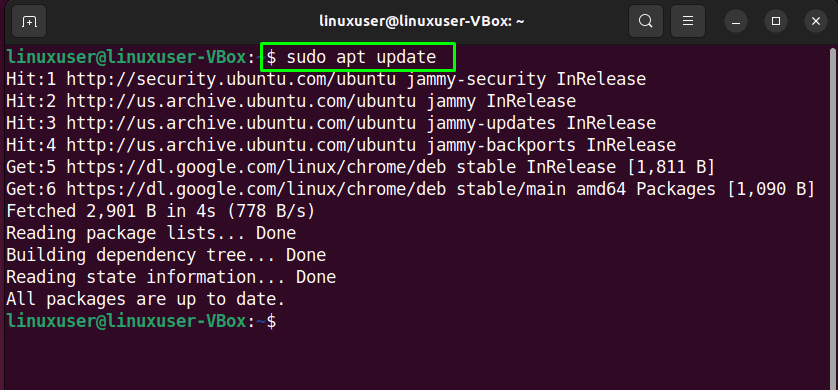This write-up will discuss the procedure to install Skype on Ubuntu 22.04 using three different methods. So, let’s start!
How to install Skype on Ubuntu 22.04 using dpkg
You must follow the below-given step-by-step instructions for installing Skype on Ubuntu 22.04.
Step 1: Update system repositories
Press “CTRL+ALT+T” to open the terminal of your Ubuntu 22.04 and run the below-given commands to update system repositories:
Step 2: Download the Skype package
After updating the system repositories, download Skype deb package from the official repository:
Step 3: Install Skype on Ubuntu 22.04
Next, install the Skype on Ubuntu 22.04 by utilizing the below-given command:
After executing the above command Skype will be installed on your system within a few minutes.
We will now demonstrate the other methods for installing Skype on Ubuntu 22.04.
How to install Skype on Ubuntu 22.04 using Snap Store
The second method for installing Skype on Ubuntu 22.04 is through Snap Store. With Snap Store, you can easily install Skype within a few minutes using a single command.
Step 1: Snap Installation
First of all, install Snap if it is not already installed on your system:
Step 2: Skype installation on Ubuntu 22.04
Run the given below command to install Skype, once Snap has been successfully installed:
The above-given error-free output signifies that Skype Application has been successfully installed on your Ubuntu 22.04 system.
How to install Skype on Ubuntu 22.04 using GUI
Some Linux users prefer to utilize GUI instead of the terminal for the software installation tasks. Are you one of them? If yes, then look at the below-given instructions for installing Skype on Ubuntu 22.04 using GUI.
Step 1: Open Ubuntu Software Center
First of all, search for the “Ubuntu Software” application in the “Activities” menu and open it:
Step 2: Search Skype in Ubuntu Software Center
Now, click on the “search” icon present the left corner of the opened window and then search for the “Skype” application in the search box:
Select the “Skype” application from the search result and click on the “Install” button:
Step 3: Enter password for authentication
Then, enter your password in the opened dialog box and click on the “Authenticate” button:
Step 4: Install Skype on Ubuntu 22.04
After authentication, the installation of the Skype application will start on Ubuntu 22.04, which will complete in some time:
Step 5: Open the Skype Application
After completing the installation, search for the “Skype” in the “Activities” menu and open it:
Congratulations! You have successfully installed Skype on your Ubuntu 22.04 system:
We have compiled three different methods for installing Skype on Ubuntu 22.04.
Conclusion
For the installation of Skype on Ubuntu 22.04, you can utilize Ubuntu Software Center. In the other case, if you prefer to use terminal instead of GUI then download the Skype package and execute the “$ sudo dpkg -i skypeforlinux-64.deb” command for Skype installation using the dpkg command, else use “$ sudo snap install skype –classic” snap command to install Skype through Snap Store. This post discussed three methods to install Skype on Ubuntu 22.04.
Discover more from Ubuntu-Server.com
Subscribe to get the latest posts sent to your email.