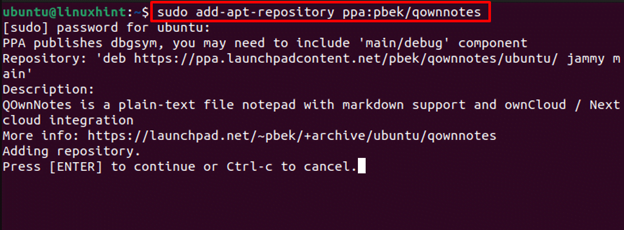QOwnNotes is an open-source plaintext notepad used for creating notes and comes with features like markdown and to-do-list manager. It has markdown support and a to-do list manager that works efficiently on different operating systems like Windows, macOS and Linux. With this notepad, you can easily sync your files with owncloud or nextcloud servers; thus, it’s an excellent option to access files from any device. It also has several customization options that enable users to work in the environment of their choice.
This article is a detailed guide to install the QOwnNotes on Ubuntu 22.04 system.
How to Install QOwnNotes on Ubuntu 22.04
Though there may be different approaches to install
Step 1: Add QOwnNotes Repository
To install the latest version of QOwnNotes, you must add its repository to official Ubuntu repository list through the following command:

Press Enter to allow the process to add the QOwnNotes repository.

Step 2: Update Repository
Ensure the QOwnNotes repository is successfully added to the Ubuntu repository list and you can do so by using the “update” command given below:

Step 3: Install QOwnNotes
If the above command generates no error, you can use the following command to install QOwnNotes latest version on the Ubuntu system.

Step 4: Running QOwnNotes
You can launch the QOwnNotes application on your system from the main application menu, which is highlighted below:

Search “qownnotes” and click on the application to launch it on your desktop.
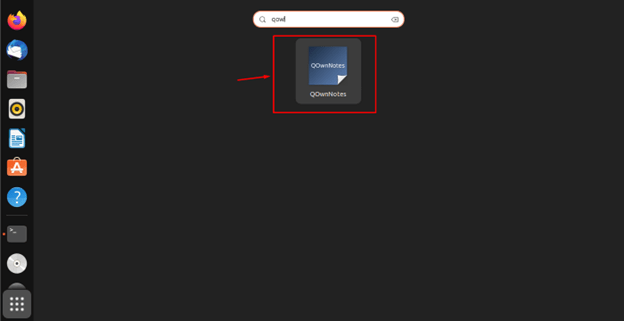
Setting up QOwnNotes on Ubuntu
When you run the application for the first time, you have to follow the below-given steps to complete the QOwnNotes setup.
Step 1: Select the desired location for storing your notes as this depends entirely on your choice. Choose the desired location and then click on the “Next” button.
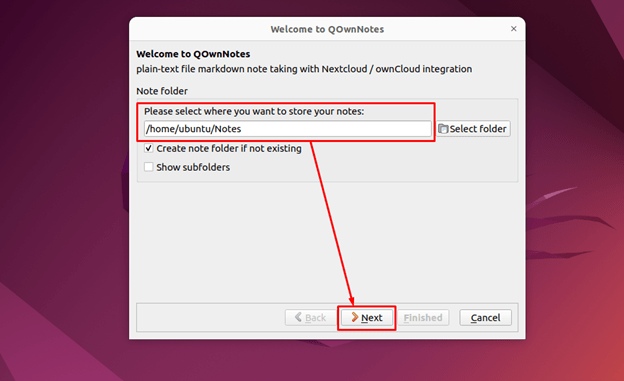
Step 2: Go with the Minimal panel layout option since it’s recommended for the users.

Step 3: If you want to sync your notes with a cloud server, you can choose the “Open Nextcloud/ownCloud settings”. If not, you can simply go to the next step using the “Next” button.

Step 4: Complete the QOwnNotes setup using the “Finished” button.

This will open the QOwnNotes’ Markdown Cheat sheet on the desktop as shown below:

Now at this point, QOwnNotes is successfully running on the Ubuntu system and you can begin creating your notes on it.
Removing QOwnNotes from Ubuntu 22.04
You can remove QOwnNotes completely from your system through the following command:

Conclusion
QOwnNotes is a powerful plain-text notepad that can be installed on Ubuntu 22.04 system from the repository method. The method requires adding the QOwnNotes repository to the system’s repository list and using the “update” command to update the system repository. Later, you can install the “apt” command on the Raspberry Pi system to install the latest version of QOwnNotes.
Discover more from Ubuntu-Server.com
Subscribe to get the latest posts sent to your email.