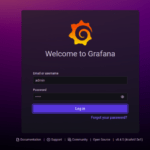Installation of PeaZip from the Official Website
You can visit the Official website to download the PeaZip application for Ubuntu 22.04 and after opening it you will see its main interface as shown below, where you need to select “PeaZip
This will open a new interface where it will give you multiple built-in options to download this application. So, to download it for Ubuntu, you need to select the first option with the name “DEB GTK2”.
Once you click on it, it will begin downloading the application, and later you need to right-click on the application and select the option as shown below.
This will open a new dialogue box where you need to select the “Software Install” option and click on the “Select” button.
This will move you directly to the software where you need to select the “Install” button to start its installation.
Installation of Peazip using the Terminal
If you are interested in the installation of this software using the terminal, then you can do that by copying and executing the below-mentioned command:
This will download the PeaZip application with .deb format and after that, you need to again type the below-given command to install this application. You need to first access the directory where the file is present and after that, you need to run the command:
Launching the PeaZip Application
There are two main ways to launch the PeaZip application, the first one is to type the following command in the terminal:
The second way is to open the application manager, click on the search bar and type the application name as displayed in the image below.
After launching it you will be able to see its main interface, which is shown in the image below where you will see many common options such as add, convert, and extract:
Removing the PeaZip Application
If you are interested in removing this application, then you can do that by typing:
Conclusion
PeaZip is a lightweight and simple-to-use archiving program designed primarily for data extraction and compression of multiple files. Aside from that, you can combine or split files, search for duplicate files, and secure them with a password. This is a cross-platform application, which means it works on a variety of operating systems.
Discover more from Ubuntu-Server.com
Subscribe to get the latest posts sent to your email.