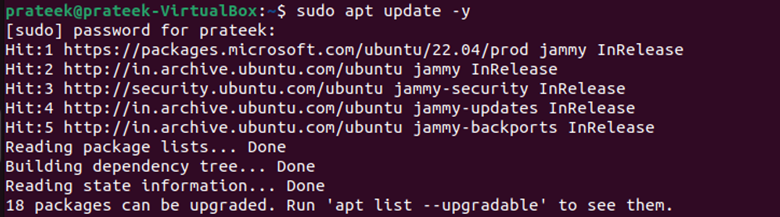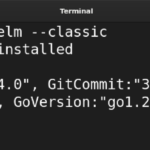Conda is a package management utility that simplifies the overall process of installing, updating, and modifying the software packages on your devices. You can use Conda in different operating systems including Windows and Linux. However, many Linux beginners always look for ways to get Conda in their system. So, this quick blog is all about the simple method to install the Conda command line in Ubuntu Linux.
How to Install the Conda Command Line in Ubuntu Linux
Before installing Conda, ensure that the existing packages are up-to-date.

Go to Conda’s official website and copy the link to the latest Miniconda (the Conda installer) installation script from the Linux section.

Open the terminal and then use the “wget” command to download the necessary script.
Here, replace the link with the link that you copied from the website.

Moreover, the output displays the file name, saving the script while downloading. In this case, the file name is “Miniconda3-latest-Linux-x86_64.sh”. Keep its note because we will need this file in the next step.

Now, you can open the script using the Bash command.
You’ll get a prompt to review the license as soon as you enter this command. You can press the “Enter” key to continue to the T&C document.

Hold the “Enter” key until you reach the document’s end. Then, type “yes” and press “Enter” to accept the terms.

Now, you can either specify a path to install Miniconda or press “Enter” to confirm the installation at the default path (recommended).

In this step, take note of onscreen instructions as it will help you in the future. Finally, type and enter “yes”. Conda is now installed in your system. You must exit the current terminal session and relaunch it to let the changes take effect.

Finally, verify the installed version of Conda by running the following command:

Conclusion
Conda is a powerful package management tool that you can operate using the command line in Linux. Since its installation is confusing, this short guide explains the overall process thoroughly. It downloads the currently available version of the Miniconda installer from their official download page. After that, we run it to install the Conda command line. In the final step, we verify it by checking the installed version.
Discover more from Ubuntu-Server.com
Subscribe to get the latest posts sent to your email.