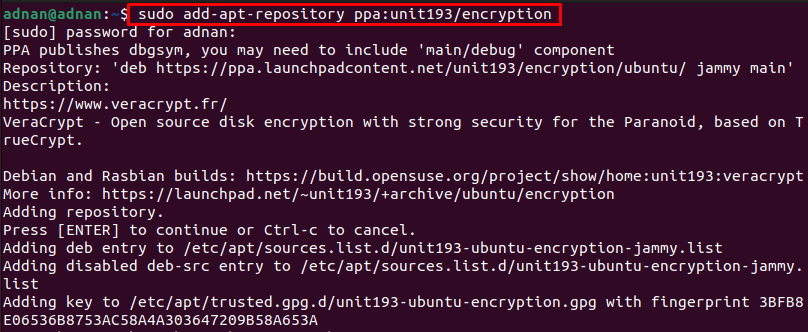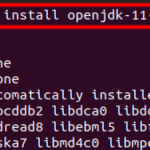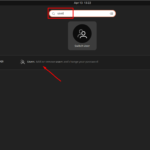VeraCrypt is derived from the source code of TrueCrypt. However, it overcomes the limitations of TrueCrypt. For instance, VeraCrypt is equipped with various encryption algorithms such as AES (Advanced Encryption Standard), Camelia, Kuznyechik, Serpent, and Twofish. Additionally, VeraCrypt provides support to combine various algorithms from the above-mentioned algorithms.
In this procedural guide, we will demonstrate the installation and usage of Veracrypt on Ubuntu 22.04.
- How to install VeraCrypt on Ubuntu 22.04
- How to use VeraCrypt on Ubuntu 22.04
How
to install VeraCrypt on Ubuntu 22.04
VeraCrypt is said to be a successful data encryption utility for Linux users. VeraCrypt is not available on the official package repository of Ubuntu 22.04. We have provided the following steps to install VeraCrypt from a PPA repository.
Step 1: Firstly, add the PPA repository named unit193 which contains the VeraCrypt.
Note: Although the above-mentioned PPA repository is unofficial. However, it is developed and maintained by the Xubuntu community.
Step 2: Update the packages repository as follows.
It is observed that the update command has also considered the newly added PPA repository.
Now, make use of the following command to install veracrypt on Ubuntu 22.04
Once the VeraCrypt is installed, you can verify it by issuing the following command. As soon as the command is executed, a pop-up will appear that shows the version of the VeraCrypt.
It can be noted that VeraCrypt 1.25.9 is installed on Ubuntu 22.04.
How to use VeraCrypt on Ubuntu 22.04
Once you have installed VeraCrypt on Ubuntu 22.04. You can now use it to encrypt drives to prevent unauthorized access. This section comprises various steps to use VeraCrypt on Ubuntu 22.04.
Step 1: Fire up the terminal and use the following command to launch VeraCrypt.
The following interface will be displayed on the screen:
Click on “Create Volume” to create a Veracrypt container:
Step 2: Select the “Create an encrypted file container” and click on “Next“.
Choose the “Standard VeraCrypt Volume” and click “Next“:
Now, click on “Select File” to create a file or select the already created file:
Here, we selected “VeraCrypt” as the name and clicked on “Save” to proceed:
Click on “Next“:
Step 3: Choose the encryption and hashing algorithm to continue. The default hashing and encryption algorithms are SHA-512 and AES.
Step 4: Select the size of the VeraCrypt container and click on “Next” to proceed.
Step 5: Set a strong password that is hard enough to break or remember.
Step 6: Select the filesystem for the VeraCrypt container. It is recommended to use “Linux Ext3” as we did.
Step 7: Now, you have two options. If you want to use the container on other platforms, then go for the first option. Moreover, if you want to use it on the same platform then choose the second option (which we have chosen).
The following setup wizard will appear:
You need to move your cursor around that wizard to increase the cryptographic strength. Once done, click on “Next” to continue
The format process will require the user/administrative password to continue:
The following prompt will appear which shows that the VeraCrypt container has been created successfully:
Step 8: Fall back to the main interface of VeraCrypt. Select the newly created VeraCrypt container and click on “Mount“.
As you are accessing the container, you need to enter the password to get into it:
The volume will be mounted and displayed on the mounted volume category as shown below:
Now, you can add files to the encrypted volume to keep them away from unauthorized access.
Conclusion
VeraCrypt is an open-source data encryption utility to protect the data from unauthorized access. VeraCrypt provides data encryption support for partial as well as complete storage of the disk. This guide enlists the method to install VeraCrypt on Ubuntu 22.04. Additionally, we have provided a step-by-step procedure to encrypt data using VeraCrypt.
Discover more from Ubuntu-Server.com
Subscribe to get the latest posts sent to your email.