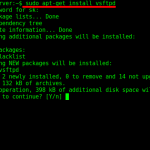This comprehensive Linux guide expects that you run the following commands as root user but if you decide to run the commands as a different user then ensure that the user has
sudoaccess and that you precede each of the privileged commands withsudo
PostgreSQL is an open-source object-relational database system that is highly extensible and compliant with ACID (Atomicity, Consistency, Isolation, Durability) and the SQL standard. It is a powerful database server which can handle high workloads. PostgreSQL can be used in Linux, Unix, FreeBSD and Windows.
Installing PostgreSQL 9.6
The Ubuntu’s default repository contains the PostgreSQL installation files, so it can be easily installed using apt command
apt-get update
apt-get install postgresql postgresql-contribConfiguring UFW
Install the Uncomplicated Firewall using the command:
apt-get install -y ufwThe Uncomplicated Firewall is a tool to manage firewall on linux operating systems. Now you need to allow the PostgreSQL and SSH service to the firewall and then enable the firewall. To do this, execute the following command.
ufw allow ssh
ufw allow postgresql
ufw enableConfigure PostgreSQL Master Server
Open the PostgreSQL main configuration file /etc/postgresql/9.6/main/postgresql.conf using an editor such as vim or nano
nano /etc/postgresql/9.6/main/postgresql.confMake the following changes to the file,
- Uncomment the
listen_addressesline and edit adding the master server IP address, which in my case is 172.168.1.100 - Also uncomment the
wal_levelline changing its value towal_level = hot_standby - To use local syncing for the synchronization level, uncomment and edit it to
synchronous_commit = local - In this tutorial, we are using two servers, so the uncomment and edit the lines as
max_wal_senders = 2andwal_keep_segments = 10
- /etc/postgresql/9.6/main/postgresql.conf
listen_addresses = 172.168.1.100 wal_level = hot_standby synchronous_commit = local max_wal_senders = 2 wal_keep_segments = 10
Save and close the file.
Now open pg_hba.conf file for the authentication configuration.
nano /etc/postgresql/9.6/main/pg_hba.confAdd the following lines in the file, keeping the Master server and Slave Server IP Address according to your configurations. In may case Master and Slave server IP addresses are 172.168.1.100 and 172.168.1.101 respectively.
- /etc/postgresql/9.6/main/pg_hba.conf
# Localhost host replication replica 127.0.0.1/32 md5 # PostgreSQL Master IP address host replication replica 172.168.1.100/32 md5 # PostgreSQL SLave IP address host replication replica 172.168.1.101/32 md5
Save and exit the file and then restart PostgreSQL:
systemctl restart postgresqlCreate Users
Login to the PostgreSQL shell and create users for replication process.
su - postgres
psqlCreate a new user and replace replic111 by your new username and 1_very_str@ng_Pwd with your new user password and then close the shell.
postgres=# CREATE USER replic111 REPLICATION LOGINENCRYPTED PASSWORD '1_very_str@ng_Pwd';This concludes the master server configuration.
Configure Slave
The Slave will not be granted write permissions to the server. It will only have read permissions. You have to stop the already running PostgreSQL service on the slave to configure it.
systemctl stop postgresqlOpen up the PostgreSQL main configuration file for editing
nano /etc/postgresql/9.6/main/postgresql.confMake the following changes to the file:
- Uncomment the
listen_addressesline and edit adding the slaves IP address, that is 172.168.1.101 in my case. - Also uncomment the
wal_levelline changing its value towal_level = hot_standby - To use local syncing for the synchronization level, uncomment and edit it to
synchronous_commit = local - In this tutorial, we are using two servers, so the uncomment and edit the lines as
max_wal_senders = 2andwal_keep_segments = 10 - Enable hot_standby for the slave server by uncommenting the following line and changing its value to
on
- /etc/postgresql/9.6/main/postgresql.conf
listen_addresses = 172.168.1.101 wal_level = hot_standby synchronous_commit = local max_wal_senders = 2 wal_keep_segments = 10 hot_standby = on
Save and exit the file
Copying Data From Master To Slave
To set-up master to slave server syncing, the PostgreSQL main directory on the slave must be replaced with the main directory from the master. In the slave server, log in to the postgres user using:
su - postgresMake a backup of actual files using the following command
cd/var/lib/postgresql/9.6/
mv main a_backup_of_mainCreate a new main directory and assign permissions
mkdir main/
chmod 700 main
Copy the main directory from the master to the slave server by using pg_basebackup:
pg_basebackup -h master_IP_address -U replica -D /var/lib/postgresql/9.6/main -P --xlogOnce the transfer is complete, in the main directory create a new recovery.conf file, and paste the following content:
touch recovery.conf- /var/lib/postgresql/9.6/main/recovery.conf
standby_mode = 'on' primary_conninfo = 'host=172.168.1.100 port=5432 user=replic111 password=1_very_str@ng_Pwd' trigger_file = '/tmp/postgresql.trigger.5432'
Save and exit the file and then assign permissions
chmod 600 recovery.conf
Start PostgreSQL:
systemctl start postgresqlThe Configuration has been completed!
The post How To Install And Configure PostgreSQL Replication On Ubuntu appeared first on CODESPOSTS.COM.
Go to Source
Author: staff
Discover more from Ubuntu-Server.com
Subscribe to get the latest posts sent to your email.