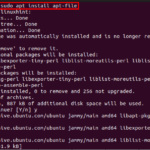Extending the partition on the Ubuntu system is crucial since the case may arrive when you run out of disk space. The partition holding the operating system may crowd with too many packages, which results in reducing the system’s performance. In that case, you should extend the partition to fix the out-of-disk issue.
To extend the partition on Ubuntu, you can use the GParted tool and this article helps you in doing the process.
Extend Partition on Ubuntu Via GParted Tool
GParted is a GUI-based utility preinstalled on the Ubuntu system that makes it easier for users to format or create disk partitions. Through this tool, the user will extend the partition on Ubuntu.
To use GParted on Ubuntu to extend the partition, follow the below-given steps:
Step 1: Open GParted on the Ubuntu system from the Application menu.

You can also open this tool from the terminal as well using the “sudo gparted” command.
Step 2: Select the partition to extend on Ubuntu partitions.

Note: Here I am expanding the partition of a bootable drive just to give you a hint.
Step 3: Select the partition, right-click on it, and then go with the “Resize/Move” option.

Note: The partition can only be extended if you have space.
Step 4: Choose the extended partition size based on the space availability. Then select the “Resize/Move” option.
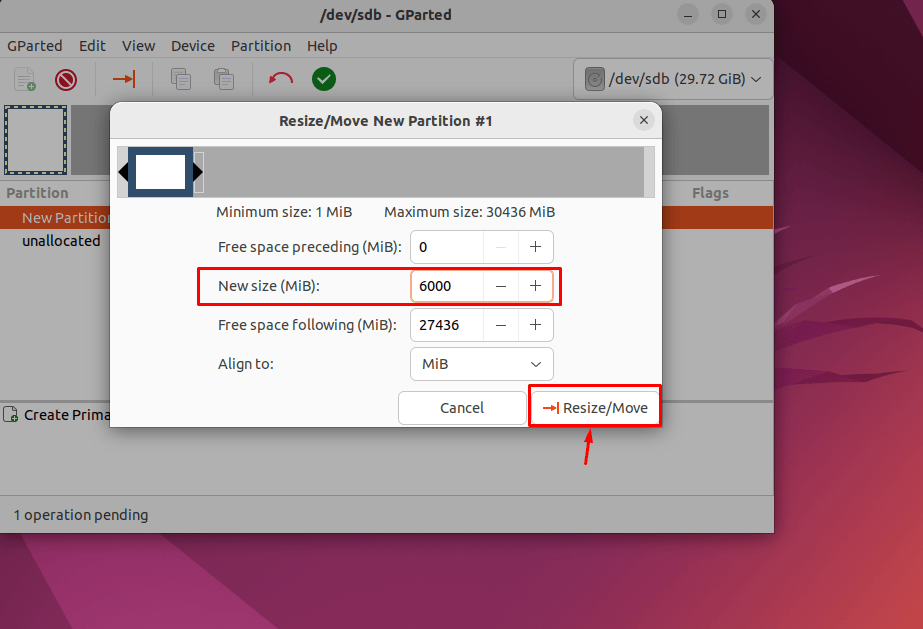
This will successfully resize the partition on the Ubuntu system.

Note: The same method of extending the partition is applied to other partitions created on your Ubuntu system.
Conclusion
Extending the partition on the Ubuntu system is simple with the help of the GParted tool, which is preinstalled. The user just needs to open the GParted from the Application menu or through the terminal using the “sudo gparted” command. After that, they can extend the partition according to their choice using the step-by-step process discussed in the above-given guidelines.
Discover more from Ubuntu-Server.com
Subscribe to get the latest posts sent to your email.