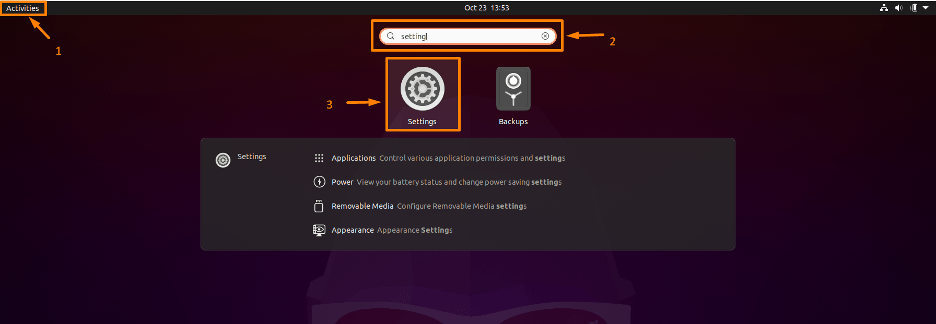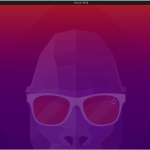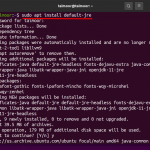Follow any of the approaches you find easier.
Deleting User Using Graphical Interface
As a beginner of Ubuntu you will find this approach a way easier. Follow the steps below to remove user using GUI on Ubuntu System:
Step 1: Open setting
Firstly you need to open the Settings by opening “Activities” and typing setting in search bar and click on Settings icon:

Or you can left click on the desktop screen of Ubuntu a drop-down list will appear, click on Settings option.

Step 2: Open Users setting
After the setting window will appear click on “Users” from list on left side, then on “Unlock…”:

Step 3: Remove User Account
In the Users setting, the system users will be shown on the screen.Then, at the bottom of the page, click the “Remove User…” button next to the user you wish to delete. Below I am removing “linuxhint” user from my system:

Now a dialogue box will appear asking you to select an option. To remove all files of the user you want to delete then choose Delete Files option, but if you want to store the files of the user for later use then choose Keep Files option.

And user will be removed from list of users as shown below:

Deleting User using Command Line
If you are a Command Line user this method is for you. You can also remove the user by writing commands on the terminal.
Step 1: List users
First check all the users registered on your system, the users are recorded in /etc/passwd, with the user account name as the first column.To see a list of existing user accounts, use the cat command, as seen below:

Step 2: Remove user
The “deluser” command is used for deleting or removing a user account from Ubuntu. The deluser command should be given the user account name. We also need capabilities to delete user accounts, which we can get by logging in as root or executing the sudo command as a regular user.
Below mentioned is the command to delete “linuxhint” user from my system:
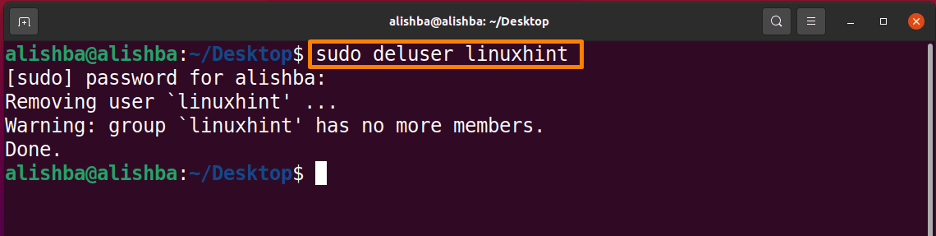
Step 3 : Check User
Now check whether the user is deleted by below mentioned command:
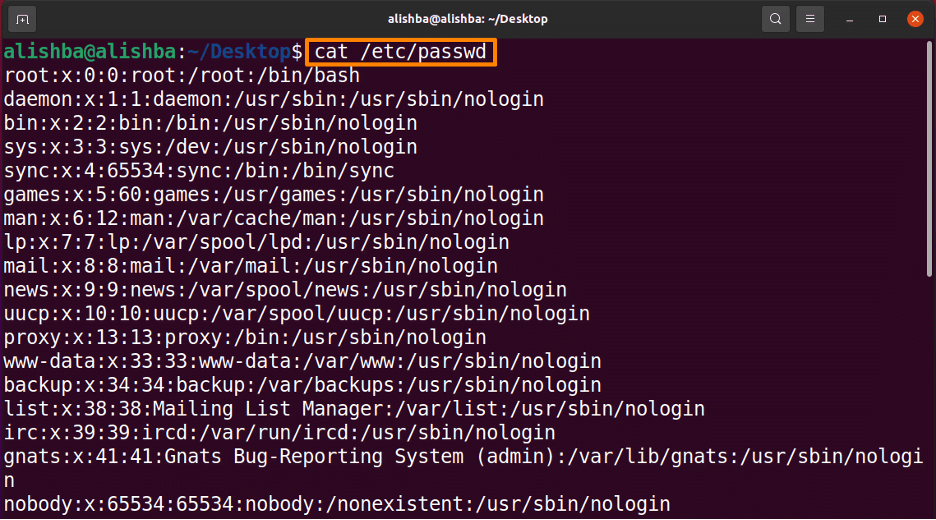

From above shown results we can check that “linuxhint” user no longer exists.
Conclusion
Ubuntu is an open source multi-user Linux distribution which provides several functionalities.It lets you add and remove users at any moment. In this Article, two approaches to delete the user from Ubuntu system are discussed; first is by GUI method and second is by Command line method using “deluser” command. To successfully delete the user, you can use any of the methods outlined in this article.
Discover more from Ubuntu-Server.com
Subscribe to get the latest posts sent to your email.