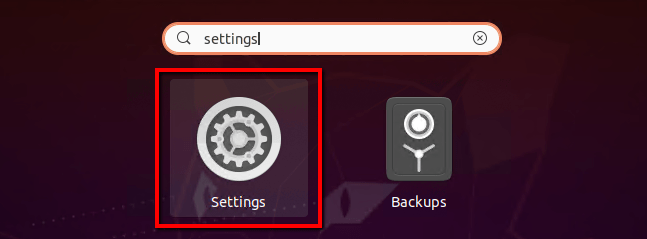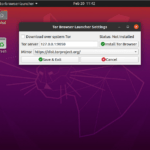Question – How to find local IP Address of my Ubuntu desktop system? 2 Ways to find IP Address on Ubuntu 20.04 Desktop operating system?
Ubuntu 20.04 LTS (Focal Fossa) desktop provides an attractive GUI interface to work with it. You can either use the command prompt to check the current IP address on your system or use a GUI option to view the local IP address on your system.
Follow this tutorial to setup a new IP address on Ubuntu 20.04 desktop system.
Method 1 – Ubuntu 20.04 Check IP via GUI
Login to your Ubuntu Desktop system. Then open settings windows on your Ubuntu Desktop machine as showing in the below screenshot.
In the left sidebar click on the Network tab. After that click icon to open setting for your systems network interface as shown in the below screen.
Here is the IP address of your Ubuntu desktop system. It also show you the default network route and dns servers details.
You can also view the IP address via the command line. Use method 2 to view IP.
Method 2 – Ubuntu 20.04 Check IP via CLI
Press CTRL + ALT + T to launch the terminal on Ubuntu desktop system. Then run the following command to view current IP addresses configured on your system.
ip addr show
The post How to Check IP Address on Ubuntu 20.04 (Desktop) appeared first on TecAdmin.