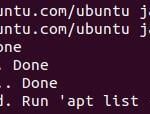Don’t remember how many tools, I’ve written about, for monitoring CPU, RAM, Network, and other system resources usage in Ubuntu. But, there’s a brand-new for GNOME, the default desktop environment.
It’s Astra Monitor, a free open-source tool provides highly customizable interface on Gnome top-panel, to monitor CPU, GPU, RAM memory, disk storage, network usage, as well as hardware temperature, voltage, and fan speed.
It supports displaying the data in real-time bar, history graph, percentage number, with user selected order, in left, center, or right corner of panel.
Aster Monitor on GNOME Panel
Besides having quick glance at system resource usage, user can also click on the indicator icon to pop-up a rich drop-down menu with detailed information. By moving cursor over the menu can also display even more about the hardware, resource load, processes, and so forth.
The menu as well few buttons at bottom to quickly launch system monitor app, and open “Preferences” dialog for the indicator. There you may configure the indicator layout as you prefer.
How to Install Astra Monitor indicator
The indicator is available as an extension, and so far it supports GNOME 45. Meaning for Ubuntu 23.10, Fedora 39, Arch and Manjaro with GNOME.
For the time being, more GNOME versions may be supported in future. See the link button below to check it out.
Step 1: Install lm-sensors (optional)
For hardware temperature, voltage, and fan speed, you have to install lm-sensors package first.
Ubuntu user can press Ctrl+Alt+T on keyboard to open terminal and run command to get the package:
sudo apt install lm-sensors
Tips: for Arch, Fedora, and their based system, the package name is lm_sensors.
After installation, also run sudo sensors-detect to initialize.
Step 2: Install Astra Monitor extension
For Ubuntu, first launch App Center and use it to search & install “Extension Manager“.
Install Extension Manager in Ubuntu Software/App Center
Then, launch Extension Manager, and use the tool to search & install ‘Astra Monitor‘ under browse tab.
For other Linux with GNOME 45, simply go to the extension page on EGO via the link button below:
Then, use the ON/OFF switch to install it.
If you don’t see the toggle switch, then click the link in that page to install the browser extension and refresh!
Once installed successfully, the new indicator applet should appear on top-panel immediately. Enjoy!
The post GNOME Has New System Load (CPU, RAM, etc) Indicator on Top Bar appeared first on Osgrove.
Discover more from Ubuntu-Server.com
Subscribe to get the latest posts sent to your email.