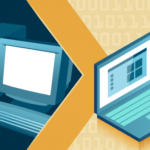It is essential to know about all the packages that are installed. The good thing about Ubuntu is that you can get particulars of all the packages and manage them.
How to get details about all the installed packages on Ubuntu 20.10? Let’s shed light on it.
Listing the Installed Packages
To list packages that are installed, we use the “dpkg” command. To run this command, first launch terminal, and type:
The above command will list all the packages in five columns. The first column shows the status of the package. The “ii” indicates that the package is installed. The first “i” shows the desired package state, and the second “i” indicates the current state of the package. The other state indications are listed below:
The second column is simply the labels of the packages. The third column depicts the package version. The package architecture is shown in the fourth column. Lastly, the fifth column provides a short explanation of the package.
Finding a Particular Package
If you have Ubuntu installed on your computer and want to search for a specific package and its current state, you can easily learn that through the terminal. For example, if you want to search whether the openssh server is installed or not, just type the following command:
You can search for other packages as well, for example, Wireshark:
From the above output, you can even read the architecture and version of the package.
You can refine your search by adding more conditions, for instance, if you want to search a package by its version, then type the following command:
The red numbers in the above image indicate the version number of the Wireshark.
You can add more conditions by adding more “grep” commands.
The Number of Packages Installed
In your operating system, there will be a lot of packages. You can even get the total number of installed packages on your computer, but it is a little bit tricky command. To get the total number of packages, you need to count the number of lines from the “dpkg –list” command output.
The above output shows that there are 5 lines above before the list of packages, just subtract 5 lines. Then type the following command:
You can see the total number of packages installed on my Ubuntu machine.
Discover more from Ubuntu-Server.com
Subscribe to get the latest posts sent to your email.