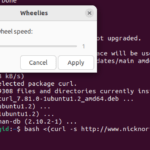However, using various applications at a time can consume high power and impact the battery percentage. That’s why Ubuntu offers a power-saving mode to save battery consumption, and it automatically turns on in case of low power. Please read this guide thoroughly if you want to disable the power-saving mode. In this guide, we will provide the easiest method to disable power saving in Ubuntu.”
How to Disable Power Saving in Ubuntu
The power-saving mode is a highly beneficial feature, but sometimes we should also turn it off. Therefore, here is the step-by-step method to disable the power saving in Ubuntu:
First, open the Settings option on your Ubuntu machine and search “power” in the search bar.
Here you will see that the power saving mode is turned on, showing that the system will automatically display the blank screen in 5 minutes.

So click on it and then switch it back to the Never so that your system never gets in the sleep and shows the blank screen.

Similarly, you can use this same approach to enable the power-saving mode and choose the blank screen time accordingly.
Wrapping Up
Power saving mode is a very beneficial option that can easily save unnecessary battery consumption. However, the power-saving mode can cause an issue as the system will automatically show the blank screen if you leave it idle for some time.
That’s why we have written this guide to provide brief information on how to disable power saving in Ubuntu. You can change the Blank Screen timing to Never or change it to 10 minutes, 15 minutes, or 30 minutes. So, choosing the appropriate timing depends on your needs.
Discover more from Ubuntu-Server.com
Subscribe to get the latest posts sent to your email.