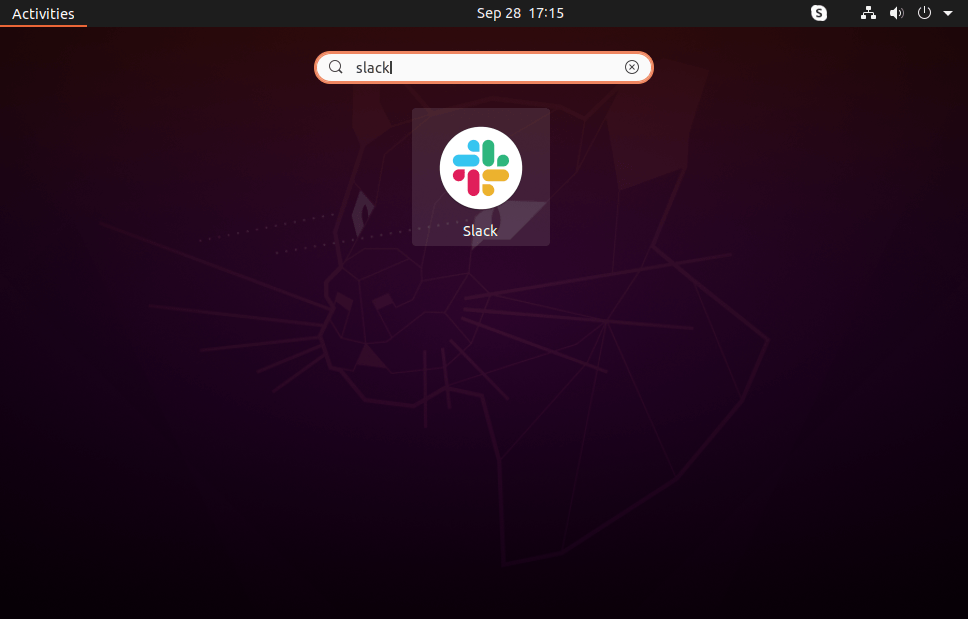Slack is a cloud-based popular team collaboration tool. This is a new kind of messaging platform for the teams, bringing all your communication to one place.
You can visit slack.com to create your team account for free. The free plan provides limited features but is pretty useful for a small team. Upgrade to the paid version to use advanced features.
This tutorial will help you to install the Slack desktop application on Ubuntu 22.04, 21.10 & 20.04 Desktop systems.
Installing Slack App on Ubuntu
The slack packages are not available under the standard Ubuntu repository. Therefore, we need to download the relevant .deb package file from the official repository and install it manually. Another option is to install the Slack application from the Snap store.
Choose one of the below methods for installing the Snap application on Ubuntu desktop systems.
Install Slack with Snap
Slack is available as a snap package for the installation on the Ubuntu system. Snap packages can be installed from either the command line or via the Ubuntu Software application.
Open a terminal on your system and type:
sudo snap install slack --classicAll done. Slack has been installed using the Snap package.
Install Slack with Debian Package
You can also install the Slack client application using the Debian package.
Navigate to the official Slack download page. Then download the Slack debian package on your system.
Once the download is finished. Open a terminal and execute the following command to install Slack on the Ubuntu system.
sudo dpkg -i ~/Downloads/slack-desktop-*.debAll done. Slack has been installed using the Debian package.
Open Slack Application
Slack application launcher will be available under all applications. Go to the Activities corner and click the Show Applications icon.
Then search for the “slack”. You will see the launcher as below:
Click the launcher icon to open the Slack application on Ubuntu systems.
Conclusion
In this tutorial, you have learned to install the Slack desktop application on Ubuntu 22.04, 21.10 & 20.04 LTS Linux system. You can now communicate with other people, and groups by signing up with your Slack account.
The post Installing Slack on Ubuntu 22.04 & 20.04 appeared first on TecAdmin.
Discover more from Ubuntu-Server.com
Subscribe to get the latest posts sent to your email.