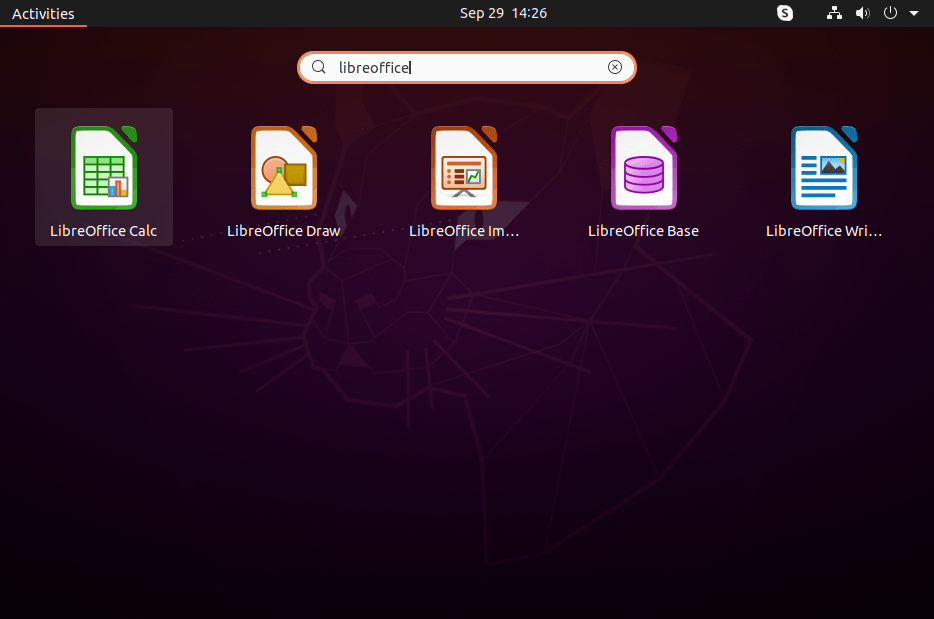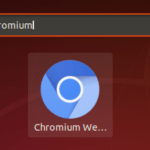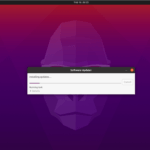LibreOffice is a free and open-source complete office suite for Linux and Windows systems. The latest LibreOffice 7 is available to download and install on Linux system.
You can install LibreOffice either using the Debian package available under official PPA or use Snap package to install.
This tutorial will help you to install LibreOffice on Ubuntu 20.04 LTS Linux system.
Prerequisites
Login to your Ubuntu system with sudo privileged account access.
Installing LibreOffice on Ubuntu
The latest Libreoffice packages are available under the official PPA. Also, the Snap package is available for the libreoffice installation.
Choose one of the below methods to install Libreoffice on Ubuntu system:
Install Libreoffice using Snap Package
The Libreoffice snap package is maintained by the canonical team. The Ubuntu 20.04 system comes with pre installed snap package manager.
Open a terminal on your system and execute:
sudo snap install libreofficeInstall LibreOffice via PPA
LibreOffice 7.0 specific PPA is available with the latest debian packages.
First of all, you can add it to your system by launching terminal and run command:
sudo add-apt-repository ppa:libreofficeSoftware Updater utility will update the packages cache on your system. So you have to run the following command to install or upgrade LibreOffice on your system:
sudo apt install libreoffice
That’s it. Libreoffice has been installed on your system.
Launch Office Application’s
Search for the libreoffice application launcher under the activities. You will see the application launcher for all the office suite application launchers there.
Click to launch office application on your choice.
Conclusion
In this tutorial, you have learned to install LibreOffice office application on Ubuntu 20.04 Linux system.
The post How to Install LibreOffice 7.0 on Ubuntu 20.04 appeared first on TecAdmin.
Discover more from Ubuntu-Server.com
Subscribe to get the latest posts sent to your email.