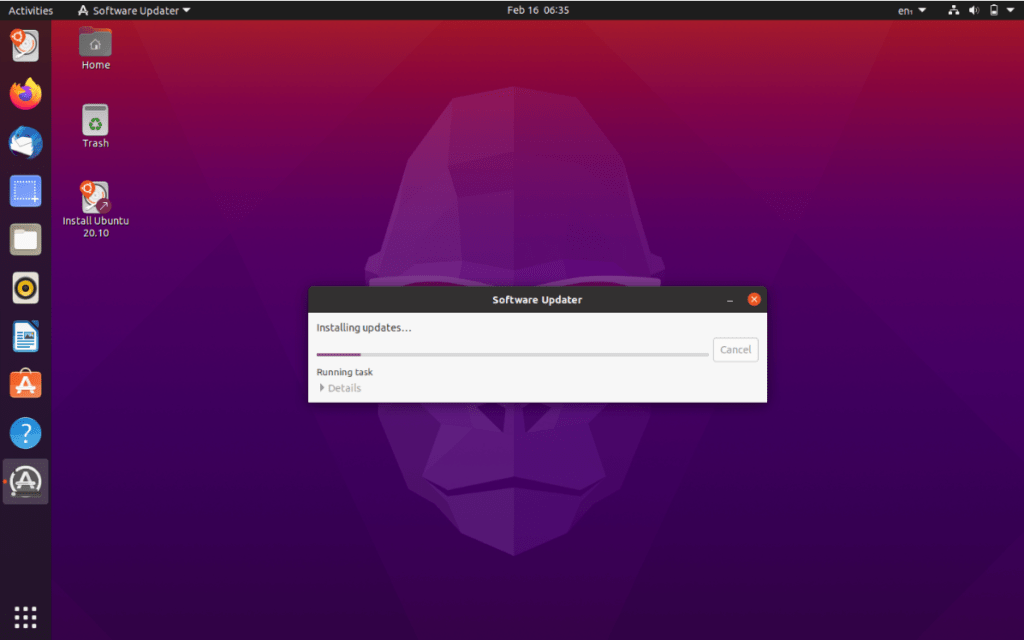FFmpeg is a cross-platform application to record, convert and stream multimedia files. Multiple software applications and websites are uses ffmpeg for handling of read/write of audio/video files. In addition to use ffmpeg as developer tool, FFmpeg also provides an command-line interface to perform large number of tasks of for audio/video file management, alteration, and analysis.
This tutorial will help you to install ffmpeg on Ubuntu 20.04 LTS Linux system.
Prerequisites
You must have shell access with sudo privileged account access on your Ubuntu 20.04 system.
It is an good idea to keep your system packages update ot date. So, login to your system and update current packages on your system.
sudo apt update sudo apt upgrade Install FFmpeg on Ubuntu 20.04
The Ubuntu 20.04 LTS contains ffmpeg debian packages under the default repositories. During the article update 4.2.4 is available for the installation.
To install FFmpeg, open a terminal and execute the following commands..
sudo apt updatesudo apt install ffmpeg
Once the packages installed on your system. Check the version of ffmpeg on your system:
ffmpeg -version Output:
ffmpeg version 4.2.4-1ubuntu0.1 Copyright (c) 2000-2020 the FFmpeg developers built with gcc 9 (Ubuntu 9.3.0-10ubuntu2)
Using FFmpeg Command Line
The ffmpeg command line interface provides a large number of options to work with it. Below is the list of basic command line options used with ffmpeg.
ffmpeg -version:
- show version
ffmpeg -formats:
- show available formats
ffmpeg -codecs:
- show available codecs
ffmpeg -decoders:
- show available decoders
ffmpeg -encoders:
- show available encoders
ffmpeg -bsfs:
- show available bit stream filters
ffmpeg -protocols:
- show available protocols
ffmpeg -filters:
- show available filters
ffmpeg -pix_fmts:
- show available pixel formats
ffmpeg -layouts:
- show standard channel layouts
ffmpeg -sample_fmts:
- show available audio sample formats
As as basic command line example, below command will reduce the size of a .mov file.
Reduce .mov File Size:
ffmpeg -i input.mov -c:v libx264 -c:a copy -crf 20 output.mov You can also convert a file format using ffmpeg command line. Below example command will change .mov file to .mp4 video format.
Convert .mov To .mp4
ffmpeg -i input.mov -vcodec copy -acodec aac -strict experimental -ab 128k output.mp4 Conclusion
This tutorial provides you instruction’s to how to install FFmpeg on Ubuntu 20.04 LTS Linux system. Also visit the official documentation page to learn more about uses of ffmpeg command line tool.
The post How to Install and Use FFmpeg on Ubuntu 20.04 appeared first on TecAdmin.