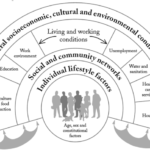Arch Linux is a popular option for Linux users who want more control over their operating system.
While many experienced users customize the Arch Linux experience to provide some of the best user experiences (in terms of its UI), it could be challenging for new Linux users.
If you are not aware of the specifics about Arch Linux, you might want to read out Ubuntu vs Arch Linux comparison article.
However, some Arch-based distros aim to offer a more accessible experience without taking the control away.
XeroLinux is one of the options that we recently came across.
XeroLinux: Yet Another Arch-Based Distribution
XeroLinux is a personal project by Steve, aka TechXero to offer an “eye-candy” version of Arch Linux.
Note that this is a passion project and not a mainstream distro backed by a big team of contributors (yet). You should try it on a VM or a test machine before replacing it on your primary system.
Here, we feature XeroLinux with a quick review for its pleasant out-of-the-box experience and a few more exciting things.
Ease of installation
XeroLinux uses Calamares installer to let you easily install the Linux distribution without needing to rely on the terminal or the guided arch installer.
While the installation experience is similar to popular Linux distros, you get the ability to select graphics drivers, specific Linux kernels, and tools as you proceed.
You get to install System76’s power management driver and enable support for Nvidia Optimus Manager to switch graphics for your Laptop. Interesting!
You also get to choose password managers, themes, browsers, and a wide range of different packages at the time of installation, which should make things convenient.
Considering you get all the essential options in the form of a selection, you do not have a lot to worry about post-installation.
” data-medium-file=”https://i0.wp.com/itsfoss.com/wp-content/uploads/2022/03/xerolinux-install.png?fit=300%2C208&ssl=1″ data-large-file=”https://i0.wp.com/itsfoss.com/wp-content/uploads/2022/03/xerolinux-install.png?fit=800%2C555&ssl=1″ loading=”lazy” width=”800″ height=”555″ src=”https://i0.wp.com/itsfoss.com/wp-content/uploads/2022/03/xerolinux-install.png?resize=800%2C555&ssl=1″ alt=”xerolinux install” class=”wp-image-96390 jetpack-lazy-image” data-recalc-dims=”1″ data-lazy- data-lazy-src=”http://a.codepre.com/s3/wp-content/uploads/sites/5/2022/03/xerolinux-install.png”>
Once you select what’s required, simply restart and start using the desktop.
user experience
The out of the box experience with XeroLinux is impressive. The overall look and feel of the desktop includes many new functional additions like the widgets to show CPU usage, network speed, and more.
It also supports the global menu, making the application window look cleaner and offering a comfortable experience for macOS users to switch to Linux.