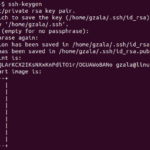Introduction
Here in the article, we’ll walk you through the steps for removing a package on Ubuntu using both the GUI and command line in the following Ubuntu removing package guide. We’ll also demonstrate how to remove a package. Choose the ways that are most convenient for you from the options below. If you want to remove packages from your Ubuntu Linux system, you can do it in a few different ways.
In this article, we will be learning the different ways to remove packages in the Ubuntu Linux with both GUI and the command line. Firstly, the GUI ways are shown with the example and secondly, the command line methods are shown with examples and commands.
Using
GUI
One of the ways to remove the packages in Ubuntu Linux is using the software and updates app available in the GUI of the Linux. Launch the app from the application lists or by searching it in the search bar. Now, after the app is opened click on the Other software button which is located in the top side. Here, all the available packages are listed. Select the desired packages to remove and click the remove button.
The system will ask for the user to authenticate before removing the packages. You must enter the password of the system and click the Authenticate button as shown below. After the process is done you will remove the package.
Via Command line
There are different ways to remove packages using commands in the command line via terminal. Few of them are mentioned below with examples and commands.
1. Using add-apt-repository
Add or remove packages repositories from the /etc/apt/sources.list.d directory with the add-apt-repository command. Simply use the add-apt-repository command in the following syntax to delete a packages repository from your system. The below command will remove the packages using the apt command.
Syntax:
Sam@Linuxways:~$ sudo apt-repository -r package_name
Here, using the apt command the packaged erlang solution is being removed.
Sam@Linuxways:~$ sudo add-apt-repository -r erlang-solution
2. Using the path of lists
The /etc/apt/sources.list.d directory contains all the lists of the available repositories in the Linux system. Path to the directory using the cd command and type ls command to list the repository.
To path to the directory cd command is used as shown below:
Sam@Linuxways:~$ cd /etc/apt/sources.list.d
Now, to list all the repositories available in the system type ls command as shown below:
Sam@Linuxways:~$ ls
Finally, to remove the desired repository use the rm command as shown below:
Syntax:
Sam@Linuxways:~$ sudo rm packages_name
Here, the package erlang solution is removed using the rm command.
Sam@Linuxways:~$ sudo rm erlang-solutions.list
Using purge
The default removal command simply removes software files from the system, but it keeps all configuration files for safety. The configuration and data files are safe if they are accidentally deleted.Use the –purge argument with the below command to entirely erase all data, application, and configuration files. like:
Syntax:
Sam@Linuxways:~$ sudo apt remove - -purge [package-name]
Here, the package is removed using the purge command with apt.
Sam@Linuxways:~$ sudo apt remove - -purge erlang-solutions
Conclusion
The above article is about the ways to remove packages in Ubuntu Linux. Thank you for checking it out!
Karim Buzdar holds a degree in telecommunication engineering and holds several sysadmin certifications including CCNA RS, SCP, and ACE. As an IT engineer and technical author, he writes for various websites.
Discover more from Ubuntu-Server.com
Subscribe to get the latest posts sent to your email.