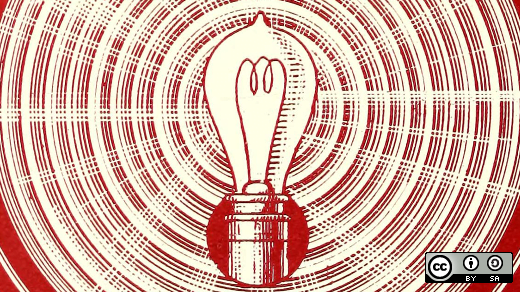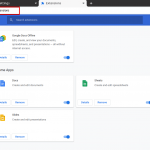Have you ever taken a screenshot and wanted to edit it a bit? In my case, there were times when I even wanted to create some fancy images and figured that Ubuntu wasn’t quite equipped with the tools I was hoping for. Ubuntu comes with an image editor, but it’s pretty simple. In fact, it comes with Image Viewer and Shotwell Viewer, that’s it. So I wondered if there were any other image manipulation tools out there and came up with a whole list. This tutorial goes into exactly that – the various tools available for editing images in Ubuntu.
Package
# 1: Pixelitor
Pixelitor is a free, open source image manipulation program that uses layers, layer masks, text layers, filters, and multiple undo, among many other features. The only requirement is Java 8 or higher. There is little documentation on its use, so it is recommended that Pixelitor users be familiar with Photoshop and other such programs. Pixelitor is very similar to Adobe Photoshop; it’s almost a copy.
To install it:
- Download Pixelitor from https://sourceforge.net/projects/pixelitor/files/latest/download.
- Java –jar pixelitor_VERSION.jug
Package # 2: ImageMagick
ImageMagick is free, open source command line interface image manipulation software that can create, edit, compose, or convert any image (in over 200 formats). In fact, it can resize, mirror, mirror, rotate, warp, shear, transform images, adjust colors, and apply special effects or text.
Install ImageMagick:
$ CD ImageMagick-7.1.0
$./configure
$ do
$ do To install
Manual installation can cause problems. In such cases, you can install it from the repository:
The best thing about ImageMagick is that they have great documentation and they will teach you how to do any image conversion on their website.
For example, to change the size of an image from 1200 × 899 to 64 × 64:
In both cases, detailed CLI commands can be found at https://imagemagick.org/index.php.
Package # 3: GraphicsMagick
GraphicsMagick is another free, open source image manipulation tool. However, it is known as the Swiss Army Knife of image processing. It claims that it can support huge images (gigapizel sized images). Derived from ImageMagick, GraphicsMagick claims that it is faster than ImageMagick. In fact, sites like Flickr and Etsy use GraphicsMagick to process images. For more information on GraphicsMagick, see http://www.graphicsmagick.org/.
How to install GraphicsMagick:
Once installed, you can access the help command by typing:
You are given a list of 14 commands that you can use. These include animate, stacking, benchmarking, comparing, assembling, conjuring, converting, displaying, helping, identifying, importing, changing, assembling and time. For more information about a specific command, you can do the following:
Example: gm mogrify -Help
In this example, mogrify will display a very large number of other commands that you can use. You can choose the ones you want and put together a full command that will do the job you want.
gm batch [ options … ] [ script ]
gm benchmark [ options … ] Subcommand
compare gm [ options … ] Reference image [ options … ] Comparison image [ options … ]
gm composed [ options … ] Change-Image Basic-Image [ mask-image ] Output image
gm magic [ options ] script.msl [ [ options ] script.msl ]
convert gm [ [ options … ] [ input-file … ] [ options … ] ] Output file
gm ad [ options … ] file … [ [options … ]file … ]
identify gm file [ file … ]
GM import [ options … ] file
gm mogrify [ options … ] file …
GM assembly [ options … ] file [ [ options … ] file … ] Output file
gm time Subcommand
There is good instruction documentation at http://www.graphicsmagick.org/GraphicsMagick.html.
Package # 4: RawTherapee
RawTherapee is a free, open source raw image processing platform. It’s available for Windows, macOS, and Linux. Questions about RawTherapee are answered at http://rawpedia.rawtherapee.com/Main_Page.
On Ubuntu, RawTherapee is available in the repository:
To open RawTherapee, just type “rawtherapee” into the Ubuntu Launcher. From there you can now edit your pictures as you wish.
Package # 5: GIMP
GIMP is a free, open source image editor available for Windows, macOS, and Linux. This is not a command line interface, it is a GUI. GIMP is very similar to Adobe Photoshop, with so many features and design tools.
GIMP can be installed directly from the repository:
It is then available through the Ubuntu Launcher.
Package # 6: Luminance HDR
Luminance HDR is a free, open source package used for image manipulation. It only supports 6 formats – JPEG, PNG, PPM, PBM, TIFF, FITS. It doesn’t have too many features like the other image processing tools; However, Luminance HDR can:
* to save/Load HDR files
* rotate/Resize HDR files
* Tonemap HDR images
* projective transformations
* Transfer EXIF data between sets of images
* supports internationalization
To install luminance HDR:
sudo apt-get update
sudo Install apt-get luminance-hdr -Y
After the installation you will find the GUI in the Ubuntu Launcher.
There is little image editing software on Ubuntu. In fact, only two programs are pre-installed to edit images and screenshots. This might make some think that they might need to install Windows software like Adobe Photoshop. But don’t worry, Ubuntu has its own photo editing packages! In this tutorial we got to know the different tools available – Pixelitor, ImageMagick, GraphicsMagick, RawTherapee, GIMP, and Luminance HDR – to edit images specifically for Linux. Some of these tools are CLIs, others are GUIs; Either way, they all excel at image processing.
Have fun coding!
Discover more from Ubuntu-Server.com
Subscribe to get the latest posts sent to your email.