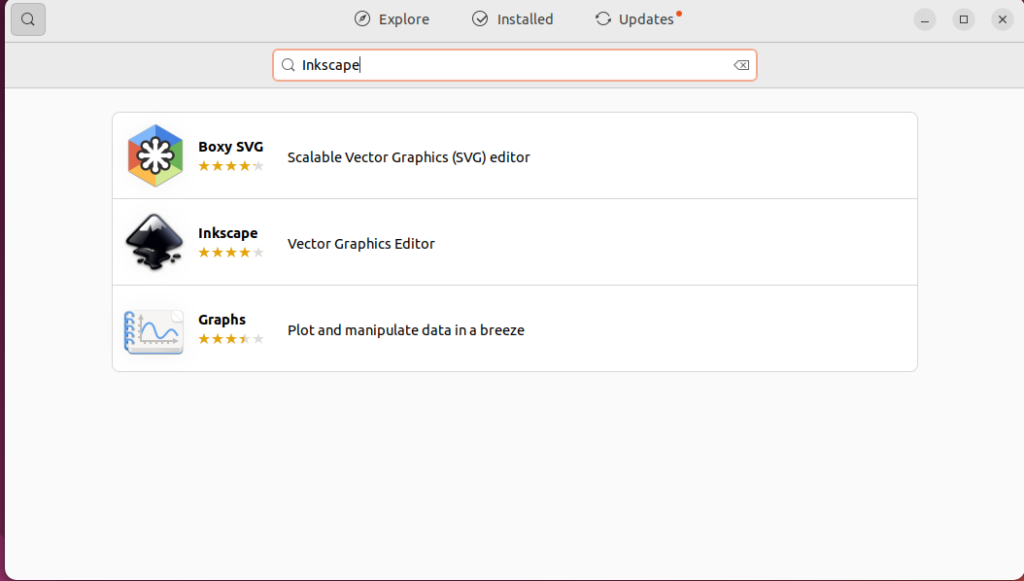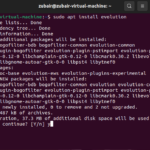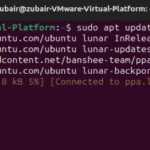Ubuntu, a widely used Linux distribution, has gained a reputation for being renowned for its stability and robust security features. Pairing this with Inkscape’s feature-rich environment, what you have is a powerful combination for graphic design. If you are into this, this article is just for you, guiding you through the process of installing Inkscape on Ubuntu 22.04. With that said, let’s start with getting a bit familiar with Inkscape and what it has to offer.
What is Inkscape?
Inkscape is a vector graphics editor that is open-source and empowers users to generate and modify vector images. Vector images are composed of paths instead of pixels, which permits them to be resized without any loss in quality. Inkscape operates primarily with the Scalable Vector Graphics (SVG) file format, but it also supports other file formats like PNG, PDF, and EPS. This makes it versatile and compatible with various other graphic editing software.
Aside from rich features it offers, there are numerous benefits you get with Inkscape, such as:
Cost-Effectiveness: As open-source software, Inkscape is free to download and use. This makes it an appropriate choice for individuals or small businesses.
Scalability: As a vector graphics editor, Inkscape allows images to be resized without any degradation in quality. This becomes especially crucial when designing logos or other graphics that require frequent resizing.
Cross-Platform Compatibility: Inkscape can be accessed on different operating systems such as Windows, MacOS, and Linux. This means that users are not restricted to a single operating system and can easily collaborate with others.
Installing Inkscape
Now that we know what Inkscape is and its benefits let’s move on to the installation process on Ubuntu 22.04. There are two primary methods for installing Inkscape: using the Ubuntu Software Center and using the Terminal.
1: Installation Using Ubuntu Software Center
The Software Center provides a user-friendly graphical interface for effortless software installation. Here are the steps to install Inkscape through this:
- Open the Ubuntu Software Center.
- Search for Inkscape.
- Click on Inkscape from the results.
- Click on the ‘Install’ button.
- Enter your password if prompted.
The Software Center will now download and install Inkscape. After the installation is done, proceed to close the Ubuntu Software Center.
2: Installation Using Terminal
For users who like using the command line, installing Inkscape via the terminal offers an efficient alternative.
Press Ctrl + Alt + T in order to open Terminal first.
Before installing new software, it’s a good practice to update the package list. Type the given command and press enter.
For authentication purposes, it might be necessary to enter your password.
Now for the installation of Inkscape, type in the following command.
The terminal will now download and install Inkscape. The completion of this process may require a few minutes. Once done, close the terminal.
After installation using either method, you can find Inkscape in your applications menu. Click on it to open the program and start creating vector graphics.
Uninstall Inkscape on Ubuntu 22.04
For any reason if you wish to uninstall the Inkscape software from your system, you can do that by giving the following command in the terminal.
Conclusion
By installing Inkscape on Ubuntu 22.04, you now have access to an extensive range of tools and features to create vector images, which offer the advantage of scalability without losing quality. The installation can be done through the Ubuntu Software Center or the Terminal, catering to users who prefer a graphical interface or command-line input, respectively.
Discover more from Ubuntu-Server.com
Subscribe to get the latest posts sent to your email.