
Need to use Microsoft Word on your Ubuntu setup, but feeling lost on how to set it up? No sweat! This guide’s got you covered, so you can work on those Office Word docs like a pro, even on Ubuntu.
For anyone ready to dive into using Microsoft Word on Ubuntu, the “unofficial-webapp-office” package is the way to go. It’s a simple web container that lets Linux users access the online versions of Microsoft Office.
These days, getting Word up and running on Ubuntu is a breeze thanks to Snap packages, which work on around 75% of Ubuntu systems. So, no worries there.
To get Word on your Linux machine, just open a terminal window and follow the Snap installation instructions below. Easy peasy!
Read: How to Install Microsoft Office on Ubuntu 22.04
Getting the Snap package for Word installed starts with enabling the Snapd runtime. To do that, just pop this command into your terminal:
sudo apt install snapd
Now you will be able to install Word with the following installation command:
sudo snap install unofficial-webapp-office
Word on Linux/Ubuntu installation
With the “ Unofficial-webapp-office ” application installed, proceed to the next section to learn how to use Word on Ubuntu. In case you have an issue with this office suite software itself, You can also repair word.
Read: How to install Snap pack support on Linux
Here’s a quick and easy way to get Microsoft Word on your Ubuntu desktop:
Word for Ubuntu
So there you have it, folks! Getting Microsoft Word up and running on your Ubuntu system is easier than you thought. With just a few quick steps, you can start typing away on the world’s most popular word processor. Whether you need to bang out a quick memo or a lengthy research paper, Word’s got you covered. Don’t let the fact that you’re using Ubuntu hold you back from getting your work done. Give it a shot and see for yourself!
The post How to use Microsoft Word on Ubuntu appeared first on net2.
In Linux environments, system administrators need to continuously monitor log files to evaluate system health,…
The landscape of artificial intelligence is rapidly evolving, demanding robust and scalable infrastructure. To meet…
We’re pleased to release Ubuntu Security Guide profiles for CIS benchmarks. These profiles will allow…
Memory leaks are among the most frustrating bugs to track down in C and C++…
Have you ever encountered issues starting a server or application because the required port is…
When upgrading to Ubuntu 22.04 LTS (Jammy Jellyfish), many users encounter the error message: “Although…