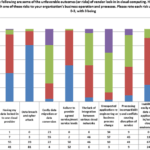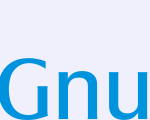This article shows how to update Ubuntu Linux using APT. If you are a new user and want to update your Ubuntu Linux machine to get the latest security and feature updates then this article is useful and handy for you.
When you update your Ubuntu machine, you will get the many bug fixes, new features and security improvements. This is also helps you to keep your system running smoothly, efficiently and securely
Basically, there are two ways to update Ubuntu:
- Using application called Software Updater.
- Using the command line tool called APT.
In this article, we are going to update Ubuntu using the command line tool (APT).
Ubuntu is a Linux Operating System based on Debian and mostly composed of non-profit(free) and open-source software. It is a complete Linux operating system that compatible with desktops, laptops, server and other devices. Ubuntu is Open Source so it is freely available for both community and professional support.
if you are a learner and looking for a Linux distribution for Learning then Ubuntu Linux Operating System is best for you as a beginning.
How to Update Ubuntu From the Command Line Terminal Tool (APT)
If you want to use the command line to update your Ubuntu Linux machine, follow the steps below:
First of all, you will need to open the terminal. Simply use the search box and search for Terminal and then select it to open.
Next, run the command below to check for updates:
sudo apt update
The command above will checks all your repositories in your Ubuntu machine and tell you that how many package upgrades are available.
After that, run the command below to update packages and software:
sudo apt upgrade
The command above will display a list of all available packages that are ready to be updated. Type Y and press Enter to confirm and start updating.
That’s all.
If you face any error and issue in above steps , please use comment box below to report.
The post How to Update Ubuntu Linux using APT appeared first on Linux Tutorial Hub.
Discover more from Ubuntu-Server.com
Subscribe to get the latest posts sent to your email.