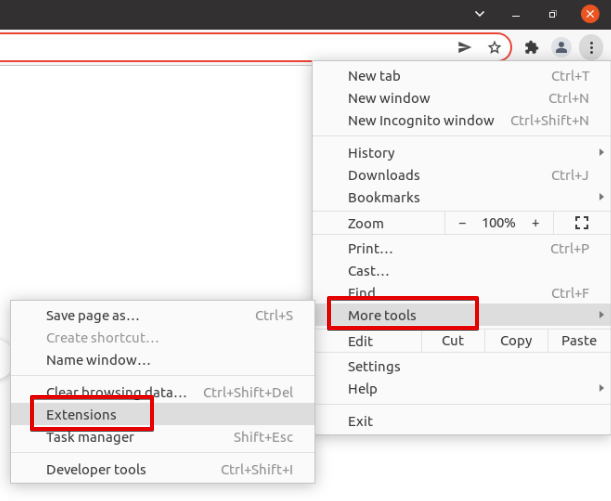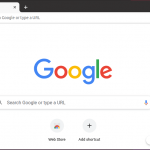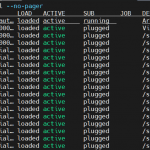Google Chrome allows you to install a number of extensions in your browser. However, managing all these extensions is a tedious job. Most Chrome users do not even know how to manage or turn on/off the important settings of an extension in the google chrome browser. Chrome also provides an interactive interface where you can easily manage all or specific extensions in your browser. In this article, we will show you how to manage Google chrome extensions on your system.
Manage Google Chrome extensions
- Open Google Chrome on a computer or pc.
- See at the top right corner in google chrome three-dot symbol or chrome settings icon. Click on this icon to access more google chrome options as follows:
- Hover over your mouse on the ‘More tools’. The more option list will display on left. Choose and click on the ‘Extensions’ to move into the Extensions page.
- Here, you can manage the Google chrome extensions. You can do the following changes:
Turn on/off Extension: using the slider, you can turn on / off an extension in google chrome.
You can also change the following ‘Site access’ options:
Allow site access: Click on ‘Details’. Next, choose the “Allow this extension to read and change all your data on websites you visit”, change the site access options using the drop-down such as you can allow site access on click, on all sites, and on specific sites.
Allow incognito: Choose the installed extension and click on ‘Details’. More details and options are to be displayed on this page. Turn on the ‘Allow in incognito’ mode.
Collect errors: To turn on the collect error, Click on ‘Details’, and turn on the ‘Collect errors’. In this way, it will show you all file corruption errors related to this extension.
Allow access to file URLs: Click on ‘Details’ and turn on/off the ‘Allow access to file URLs’.
We have elaborated in this post how to manage google chrome extensions using the chrome settings. You can also install an Extension manager to manage all extensions in your browser.
Karim Buzdar holds a degree in telecommunication engineering and holds several sysadmin certifications including CCNA RS, SCP, and ACE. As an IT engineer and technical author, he writes for various websites.
Discover more from Ubuntu-Server.com
Subscribe to get the latest posts sent to your email.