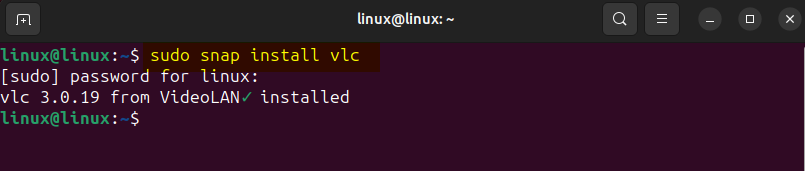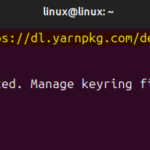VLC is a versatile and widely used open-source multimedia player, especially for most Linux distributions, such as Ubuntu. It comes with a wide range of format support for both audio and video files and not only that it has a simple and initiative interface that can be customized to suit individual preferences. Further, it comes with cross-platform compatibility, to install it on the newly released Ubuntu 24.04 multiple ways will be discussed in this guide.
Outline:
- How To Install VLC on Ubuntu 24.04
- Snap Package Installer
- Default package Installer
- Ubuntu App center
- Flatpak
- How to Remove VLC From Ubuntu 24.04
- Conclusion
How To Install VLC on Ubuntu 24.04
The installation method of packages or applications on Ubuntu 24.04 varies because it depends on the package platform support and version availability. VLC on Ubuntu 24.04 can be installed in four different ways which include:
1: Through Snap Package Installer
One way to install VLC on Ubuntu 24.04 is by using the snap package installer, this method is recommended by the official VLC website. Since snap is preinstalled on Ubuntu to install VLC execute:
You can verify it by either checking its version or listing all the applications installed through Snap by executing:
There are two ways to launch a VLC media player on Ubuntu, one is from the application menu and the other is by executing the following command:
2: Through Default package Installer
Another way to install VLC on Ubuntu 24.04 is by using its default package installer and for that execute:
To verify the VLC installation check it is version by executing:
Now you can launch this VLC media player on Ubuntu from its applications menu:
Note: You can also install VLC on Ubuntu 24.04 by adding a PPA repository, but this method is not recommended, as repositories decapitate with time. This method is primarily used when the default package installer does not have the respective data, further to add the repository execute:
3: Through the Ubuntu App Center
If you are looking for the latest version of VLC then install it from the Ubuntu App Center. Here, first search for VLC and then click on the channel option to select version among various options. For the latest version, choose the latest/edge option and afterward click Install:
After the installation, you can either click on the open option or launch it later by searching for VLC in the applications menu:
4: Through Flatpak
Flatpak just like the Snap package installer is a third-party package manager that can used to install applications on Ubuntu, to install VLC execute:
To launch VLC through the terminal if installed via Flatpak then execute:
How to Remove VLC From Ubuntu 24.04
The process or method for removal of any application from Ubuntu is dependent on its installation method. So if the snap package manager is used to install VLC then to uninstall it execute:
Next if the default package installer of Ubuntu or PPA repository is used to install VLC then to remove it completely execute:
If the Ubuntu App Center is used for VLC installation then to remove it simply launch the App Center, search for it, and then click on the Uninstall option from the meatballs icon:
Lastly, remove VLC media player if installed via the Flatpak package installer execute:
Conclusion
VLC is an Open-source multimedia player that supports a wide range of formats for audio and video files and is compatible will almost all Linux distributions. To Install VLC on the newly released Ubuntu 24.04 there are four ways which include using Snap package manager, Apt package installer, Ubuntu App center, and Flatpak package installer. The recommended method for installation is using the Ubuntu App Center because it provides version options.
Discover more from Ubuntu-Server.com
Subscribe to get the latest posts sent to your email.