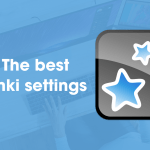Introduction
The Scite editor is a general-purpose text editor. It is based on SCIntilla which itself a Linux-based program for developers to develop Lua programs. It has a smaller memory footprint and works flawlessly on Ubuntu. The user interface is developed using GTK on Linux systems. This guide is going to demonstrate how SciTE can be installed on Ubuntu 20.04 LTS edition and related variants.
At the time of writing, I have Ubuntu 20.04 Mate edition running. However, you can choose whatever Ubuntu variant you prefer. Gnome and KDE desktop environments both support GTK+ configurations. There is no need to worry in this regard.
Dependency Requirements For SciTE Text Editor
The SciTE editor needs perl-tk to finish the installation. We will install perl-tk first to make sure that the rest of the installation works well on Ubuntu 20.04 LTS. Follow the command below to install perl-tk.
$ sudo apt install perl-tk
Step 1. Install SciTE Editor on Ubuntu LTS
After installing the prerequisites, the SciTE text editor is ready to be installed. First, we will update the system so we can have up-to-date repositories to proceed with the installation.
$ sudo apt update
After the repository update, run the following command to install Scite editor.
$ sudo apt install scite
Now we have installed the SciTE editor successfully. We are ready to explore it.
Step 2. Verify SciTE Editor Installation
Let us see if the install was a success or not using the command line. Invoke the following command to verify.
$ scite --version
To verify the same we can locate SciTE from the dashboard. It is the best way to confirm the installation.
Step 3. Launch SciTE Editor
In this step, we are going to launch the SciTE editor. Invoke the below command and begin exploring the Scite editor.
$ scite
In my opinion, the best way to launch the Scite editor is to run it through the system dashboard as shown in the previous step. Here is how it will look like.
Step 4. Uninstall SciTE Editor From Ubuntu 20.04
So far we have learned how to install and work with the Scite editor. Somehow if you choose to uninstall the editor from your system someday then use the following command.
$ sudo apt remove scite
Conclusion
You have observed that how fantastic Scite can be while using it. I hope you enjoy the installation and working process of the application on Ubuntu 20.04 LTS.
Karim Buzdar holds a degree in telecommunication engineering and holds several sysadmin certifications including CCNA RS, SCP, and ACE. As an IT engineer and technical author, he writes for various websites.
Discover more from Ubuntu-Server.com
Subscribe to get the latest posts sent to your email.