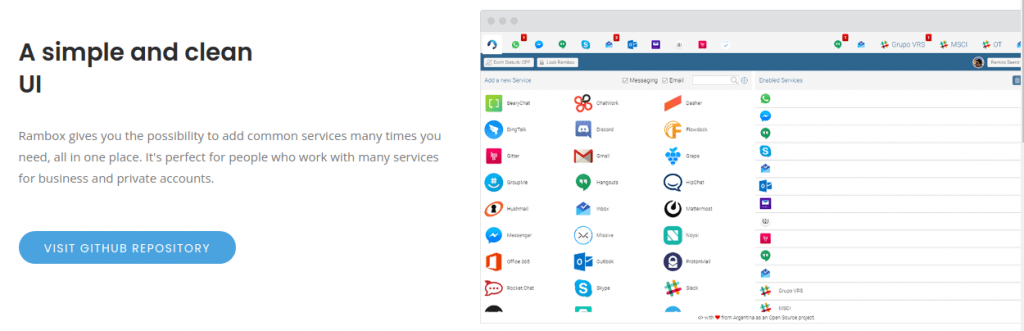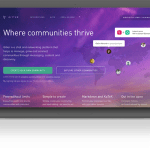Introduction
Rambox productivity suite is a key tool that helps individual Linux users and teams perform better at work. Rambox has shown a higher performance rate than other productivity suites. It helps users connect with multiple messaging and email services in one place. It focuses more on a single inbox. When you connect your services like email and instant messaging platforms, you will be able to check them under one inbox.
I will step by step show you how to install Rambox Suite on your Ubuntu 20.10 edition. All instructions are Ubuntu-specific, and I would recommend using them on Ubuntu only.
Step 1. Download Rambox Suite
Rambox is not available in Ubuntu and other Linux repositories. Therefore, you will need to visit the Github repository page and download the binaries. Here is the link for you:
https://github.com/ramboxapp/community-edition/releases/tag/0.7.9
You must look for .deb binaries on the above page and download them. The .deb binaries are the only ones that we need to install Rambox here.
Step 2. Install Rambox on Ubuntu
Now we will install the Rambox suite on our Ubuntu system using downloaded .deb binaries as shown below.
I am going to simply double click the binary file and it will launch gdebi installer.
Enter your admin password and gdebi will begin the installation. As soon as Rambox is installed, gdebi will show you the installation message.
Rambox is now installed on Ubuntu 20.10.
Step 3. Confirm the Rambox Installation
Now we will confirm the installation. Go to your system dashboard and try to search Rambox and it will show up there. Here is how it will look like:
Rambox productivity suite will show up as a Rambox Pro in your system dashboard.
Step 4. Launch Rambox Suite
Now I will show you how does it look like when it is launched. You can launch the Rambox using both the console or system dashboard.
To access it using the console, you will need to use the following command to launch Rambox Pro.
If you launch it from the system dashboard, you can find the Rambox Pro in the Internet or browser’s folder. When Rambox Suite starts for the first time, it asks you to sign up for the Rambox services to connect with your actual services.
Step 5. Remove Rambox From Ubuntu
It is simple to remove Rambox. We installed it using .deb binaries, so we will apply the standard apt command to remove it.
Remarks
In this guide, I showed you how to download and perform the installation of the Rambox productivity suite. We also discussed how useful Rambox can be for you and your team.
Karim Buzdar holds a degree in telecommunication engineering and holds several sysadmin certifications including CCNA RS, SCP, and ACE. As an IT engineer and technical author, he writes for various websites.
Discover more from Ubuntu-Server.com
Subscribe to get the latest posts sent to your email.