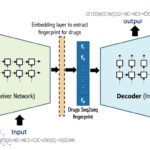What is OpenSSH?
OpenSSH is a connectivity tool that allows secure communication between client and server. The traffic is encrypted to discourage eavesdropping, connection hijacking, MITM attack, and other attacks.
In today’s guide, we will show you how to install OpenSSH server on an ubuntu machine. The installation will take place using the terminal with the help of a few easy-to-follow commands.
Let’s get started!
Installation Guide:
Following are the steps involved in installing OpenSSH server in Ubuntu:
Step 1: Install OpenSSH Server
To install OpenSSH server, issue the following command:
sudo apt-get install openssh-server
Step
2: Enable SSH
In this step, we will enable SSH to allow log in from remote machines. It can be done by running the following command:
sudo systemctl enable ssh
Step 3: Start SSH
Now that we have enabled the service, let’s start it. To do that, run this command:
sudo systemctl start ssh
Step 4: Test SSH Login
Now we will check whether we can access the server via ssh from a remote machine or not. To do that, log in to the system using your username and the IP address of the server machine.
ssh tom@10.254.153.43
OpenSSH server installation and configuration
SSH to remote server using bmc/kvm/ipmi over IP
We are using OpenPOWER based system known as Talos II from Raptor computing systems. Since it does not come with SSH server installed on it, this is how we will log in to bmc server to get access to the serial console.
ssh root@power9-bmc
Run obmc console
To get access to the Ubuntu server console, run the obmc-console-client by executing this command:
# obmc-console-client
Install OpenSSH server on Ubuntu
Step 1: Update the system
Firstly, update the system. To do that, execute the following command:
sudo apt update
Step 2: Upgrade the system
After updating, we will upgrade the system. Run the following command to do that:
sudo apt upgrade
Step 3: Install sshd server on Ubuntu
In this step, we will install the openssh-server package by issuing the following command:
sudo apt install openssh-server
Step 4: Check the status of the service
Let’s verify whether the ssh service is running fine or not. Run this command to do that:
sudo systemctl status ssh
Step 5: Enable and start SSH
Now, let’s run the SSH service. First, enable it by running the following command:
sudo systemctl enable ssh
Once the service is enabled, start the service by issuing the following command:
sudo systemctl start ssh
Configure Firewall and open port 22
We also need to allow SSH service through firewall. To do that, we will configure ufw, the firewall present in Ubuntu.
Allow SSH
To allow SSH on ufw, run this command:
sudo ufw allow ssh
Enable SSH
Next, we will enable SSH. It can be done by running the following command:
sudo ufw enable
Check firewall status
Now check the status of the ufw firewall by running the following command:
sudo ufw status
Test SSH login
SSH to the OpenSSH server
You can now log in OpenSSH server from a desktop machine using SSH. It can be done this way:
ssh tom@10.254.153.43
ssh tom@power9
Enable password less access
To allow password less login, you can copy and install the public key using ssh-copy-id command like this:
ssh-copy-id tom@power9
That’s all folks!
In this tutorial, we had a thorough look at how to install OpenSSH server on Ubuntu 20.04. We also saw how we can configure it for remote access and how to allow SSH service through Ubuntu’s firewall.
I hope you had a great learning time here.
Discover more from Ubuntu-Server.com
Subscribe to get the latest posts sent to your email.