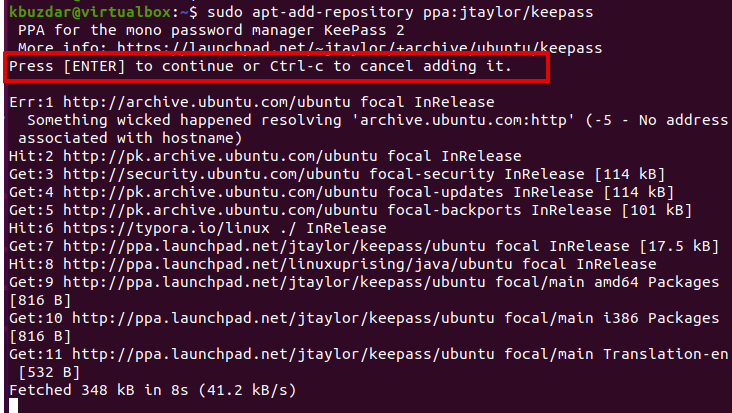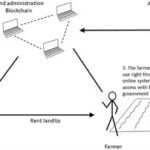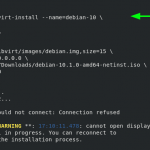How to install KeyPass Password Manager on Ubuntu 20.04
KeePass is an open-source password manager utility specifically used for secure password generation. It offers a very customizable and quick way to work with a username and password generator. The database is always encrypted using Twofish or AES encryption criteria. Therefore, that is the main reason most individuals who generate passwords frequently always want to install this utility.
This article will explain to you how to install the KeePass application on Ubuntu 20.04 system.
Prerequisites
You need to log in as a root user or must have sudo privileges to install KeePass.
Installation of KeePass Password Manager on Ubuntu 20.04
To install the KeePass application on Ubuntu 20.04 system, follow the steps below mentioned steps:
Step 1: Update system apt-cache
Access the terminal window by pressing the keyboard shortcut ‘Ctrl+Alt+t’ and update the system packages index by running the below-mentioned command:
$ Sudo apt update
Once your Ubuntu system repository is updated, start the installation of the KeyPass password manager on the Ubuntu 20.04 system.
Step 2: Install KeePass via PPA repository (Optional)
The KeePass password manager can also be installed via the Ubuntu PPA repository. Add PPA Ubuntu repository by executing the below-given command:
$ sudo add-apt-repository ppa:ubuntuhandbook1/keepass2
$ sudo apt update
Step 3: KeePass installation on Ubuntu 20.04
The KeePass password manager application is available in the default official Ubuntu repository. Therefore, you don’t need to add any external or third-party repository to your system. To install KeePass password manager using the Ubuntu apt repository, type the following command:
$ sudo apt install keepass2
Step 4: Access KeePass password manager on Ubuntu 20.04
Go to the ‘Activities’ and search ‘keepass’ through the application search bar as follows:
Click on the application icon to launch the ‘keepass’ on Ubuntu 20.04 system. The following KeePass password manager window will display on the desktop:
Click on the File menu tab. Here, you can import an existing database to set password protection rules. Or create a new database file and store it into the default system location. Now, create a Master password to encrypt the databases.
Uninstall KeePass Password Manager from Ubuntu 20.04
After using this KeePass password manager, you can uninstall it from your Ubuntu 20.04 system by running the following command:
$ sudo apt purge --remove keepass2
Confirm the removal process by pressing ‘y’ and then hitting ‘Enter’.
Conclusion
We elaborated in this tutorial on how to install the KeePass Password Manager application on Ubuntu 20.04 system. You can install KeePass either directly using the default Ubuntu repository or by including the Ubuntu PPA repository on your system. We also explained how to uninstall KeePass from Ubuntu 20.04.
I am a professional WordPress & Graphic designer. I have more than 6 years of experience in this field.
Discover more from Ubuntu-Server.com
Subscribe to get the latest posts sent to your email.