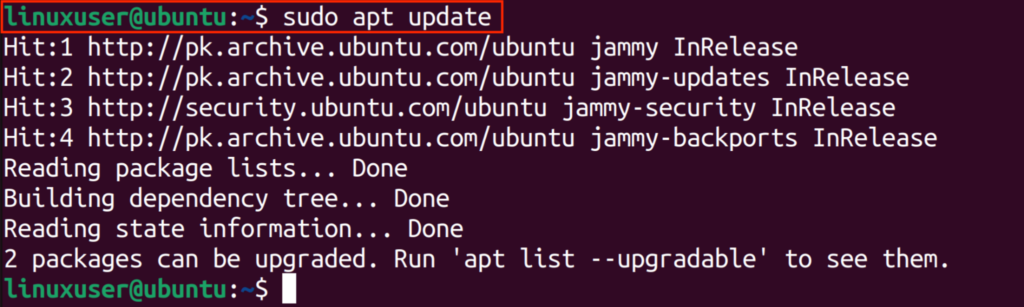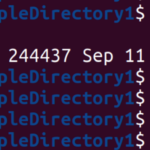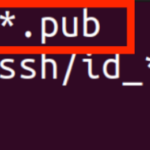Java is a free-to-use object-oriented programming language. Java supports multithreading environments and incorporates complex technologies like machine learning and virtual reality. It is frequently used to develop web, desktop, android applications, games, etc. This article will demonstrate the installation of Java on Linux/Ubuntu 22.04 LTS.
How to Install Java With Advanced Package Tool (Apt) on Linux/Ubuntu?
Java is based on the following components:
- JDK (Java Development Kit) provides a software development environment for building applications.
- JRE (Java Runtime Environment) is an essential software component to run Java programs.
- JVM (Java Virtual Machine) is a Java compiler, i.e., JVM converts Java source code into machine language.
The following steps will discuss the installation of the latest version of Java on Ubuntu 22.04 systems:
Step 1: Update System Repositories
The first step to install Java is to update the system package:
Step 2: Install Dependencies
The packages of dependencies are installed before installing JDK. By executing the following command, the math standard library will be installed:
It will take a few seconds for the installation process to complete.
Step 3: Download the Deb file of JDK 20
The wget command line utility is used to download the JDK 20 “.deb” package from the official page by executing the following command:
It can be seen from the above image that the .deb package of JDK 20 is successfully installed.
Step 4: Install Java
“apt” (Advanced Packaging Tool) is a high-level package management system, i.e., it automatically checks and downloads all dependencies related to the package. It is the default package management tool in Debian. Java can be installed by using apt as follows:
From the above image, it can be seen that Java is installed successfully.
Step 5: Configuration of Java Environment
After successful installation, the Java environment is configured by executing the following commands in Terminal one by one:
> export JAVA_HOME=/usr/lib/jvm/jdk-20
> export PATH=$PATH:$JAVA_HOME/bin
> EOF
From the below image, it can be seen that the Java environment is configured and exported.
Step 6: JDK Profile Execution
Finally, the “Jdk20.sh” profile file is executed by using the below-given command:
Step 7: Verify Java Installation
Java installation can be verified by checking the version of Java:
From the below image, it can be verified that the latest version of Java is successfully installed.
How to Uninstall Java From Ubuntu 22.04?
Java and its related directories can be removed by executing the following command:
From the output image, it can be verified that Java is successfully uninstalled.
Conclusion
Java is installed by first updating the system repositories, and then installing dependencies. After that, download the latest version of JDK, i.e., JDK 20, and then install it by executing the “sudo apt install ./jdk-20_linux-x64_bin.deb” command. This article has demonstrated the installation of Java on Linux/Ubuntu 22.04 LTS.
Discover more from Ubuntu-Server.com
Subscribe to get the latest posts sent to your email.