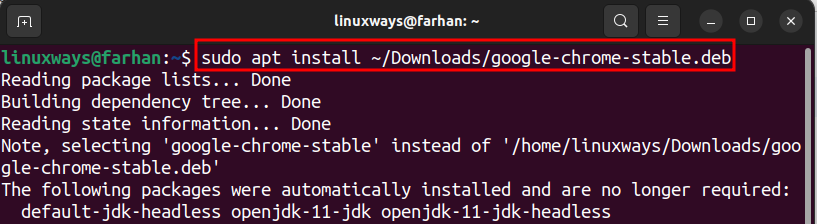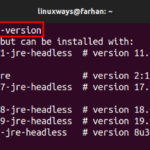The deb is the default installable file format for Linux distros including Ubuntu. The deb file enables you to install local applications on Ubuntu. Even though you can install applications from the Ubuntu Software store with one click. But there comes a time when the software you are looking for is not available in the Ubuntu Software store. In that scenario, you can install that application through the deb file on Ubuntu 22.04.
The deb file can be downloaded from the official website of the respective application you want to install either through a web browser or using the wget command line tool.
Outline:
How to Install Deb Files on Ubuntu 22.04
The deb files on Ubuntu can be installed using:
How to Install Deb Files on Ubuntu 22.04 Using Terminal
Linux Terminal offers three methods to install deb packages on the Ubuntu system, including:
Method 1: Install Deb Files on Ubuntu Using apt Package Manager
The apt is the default package manager for Ubuntu. It can install, remove, and update deb packages on Ubuntu. Installing deb packages on Ubuntu through apt is the official and trusted way. Combine the apt command with the install command and provide the package path to install the deb application on Ubuntu.
Syntax
This is the syntax to install the deb package using the apt package manager on Ubuntu:
You can install the deb file on Ubuntu 22.04 by running the given command:
Replace the deb package path with your desired package path:
When the Terminal asks for a user password, enter the password to authenticate the package installation process.
After installing the deb file, check its version to verify whether it was installed or not by placing the –version flag alongside the package name, as shown below:
Note: You can also navigate to the desired deb file location and install it through the below-given command:
Remember to replace the deb file with your desired deb file.
Method 2: Install a Deb File on Ubuntu Through dpkg
The dpkg is the package manager in Ubuntu that works with .deb packages. It can remove, install, configure, or update deb packages on Ubuntu. To install the deb package using the dpkg package manager, combine the dpkg command with the -i flag and provide the application path.
Syntax
Here is the command syntax to install the deb package on Ubuntu 22.04 using the dpkg package manager:
Run the mentioned command to install the deb package on Ubuntu 22.04:
Remember to replace the package path with your deb package path:
Method 3: Install Deb Files on Ubuntu Using the GDebi Package Installer
GDebi is another tool to install deb packages on Ubuntu 22.04. GDebi allows the users to install deb packages through both Terminal and GUI methods. It is more reliable and fast when it comes to installing deb files on Linux systems.
Syntax
Here is the syntax to install the deb file on Ubuntu using the GDebi package installer:
Step 1: Install GDebi Package Installer
The GDebi application does not come preinstalled on Ubuntu, so you need to install it first. Execute the given command to install GDebi on Ubuntu:
Step 2: Install Deb Package Using GDebi Package Installer
To install the deb file on Ubuntu through the GDebi tool, specify the deb package path to the gdebi command:
Remember to replace the package path with your deb package path:
How to Install Deb Files on Ubuntu 22.04 Using GUI
To install deb files on Ubuntu via GUI, you can check these methods:
Method 1: Install Deb File on Ubuntu Using Ubuntu Software
Check the instructions provided below to install the deb file through the Ubuntu Software store:
- First, locate the deb package you want to install from the Files Explorer.
Then, right-click on the deb package and select the highlighted option.
- After that, select Software Install and click Select to proceed:
- Click on the Install button to install the application:
- Type the user password and click the Authenticate button to begin the deb package installation:
Method 2: Install Deb Files on Ubuntu Through GDebi Package Installer
The GDebi application allows the users to install the deb packages through its GUI interface. To install a deb package on Ubuntu using GDebi Package Installer, first, navigate to the folder where you have downloaded the deb file. Then, right-click on the deb file, then, select Open with Other Applications option. After that, choose GDebi Package Installer and hit Select:
- Lastly, click on the Install Package to begin the installation:
How to Remove Deb Files from Ubuntu 22.04
The methods to remove the deb files are the same as were used for installing the deb packages. Check these methods to remove deb packages from Ubuntu:
Method 1: Uninstall Deb Files from Ubuntu Using apt Package Manager
To remove the deb file from Ubuntu using apt, execute the mentioned command:
Make sure to change the deb file name google-chrome-stable when removing the deb package on your system:
Method 2: Uninstall Deb Files from Ubuntu Using dpkg Package Manager
Run the dpkg command along with the -r flag having the deb file name specified to it to remove the installed deb package from Ubuntu 22.04 using the dpkg manager:
The -r flag is referred to as the remove command:
Don’t forget to replace the package with your desired deb package.
Method 3: Uninstall Deb Files from Ubuntu Using Ubuntu Software Application
To remove the deb package from Ubuntu 22.04, first, launch the Ubuntu Software application from the left-screen panel. Move to the Installed section. Locate the installed deb package and click Uninstall:
Method 4: Uninstall Deb Files from Ubuntu through GDebi Tool
To remove the deb file from Ubuntu 22.04 using GDebi, route to the directory containing the deb file, right-click on the file, then, click the Open with Other Application option. After that, choose the GDebi Package Installer option and hit the Select button. In the GDebi Package Installer, click on the Remove Package:
Conclusion
The deb is the default installable file that you can use to install local applications on Ubuntu. Users can install the deb package using GUI and Terminal methods on Ubuntu. For Terminal, use the dpkg package manager, apt package manager, and the GDebi package installer to install the deb files. While using GUI, you can use the Ubuntu Software Store and GDebi Package Installer to install deb packages on Ubuntu. However, the recommended method to install a deb package on Ubuntu is through the apt package manager.
Discover more from Ubuntu-Server.com
Subscribe to get the latest posts sent to your email.