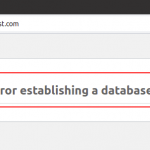Streama is an open source application that is free to use. In a Linux distribution, you can freely setup your own streaming media server and stream videos, movies, tv shows or any others as per your wish. You can save such media files on your local computer or any other servers, VPS. Such videos can be streamed from any device on your network or can be watched from anywhere if you have setup on VPS.
Features of streama
Stream has many features and some of them are pointed below.
- Interactive video player
- It can be easily setup on local or other servers such as VPS
- User friendly
- One can easily upload videos with drag and drop
- Multiple users are supported
- It is open source and free to use
- Videos can be synced live remotely
- Similar movies and videos are discovered by it and suggest to add
- Availability of browser for watching videos
It is similar to Netflix. You can stream and watch many videos, movies and TV shows by deploying such contents locally or servers, VPS. You can install streama on your preferred Linux distributions.
Here, we are going to install streama on Ubuntu 20.04 LTS.
How to install streaming media server using Streama in Ubuntu 20.04 LTS
Firstly, you need to install a Java 8 or higher version for the streama to work. Here, we are going to install it with the following command.
$ sudo apt install openjdk-8-jdk
To verify the java version, run the following command:
$ java -version
Output:
Now to store all streama files, you have to create a folder. Here, we are creating a folder as follows.
$ sudo mkdir streama
You can choose your preferred directory in such a case.
Now, go to that directory and download the latest streama version by using wget command as follows:
$ cd streama/
$ sudo wget https://github.com/streamaserver/streama/releases/download/v1.6.1/streama-1.6.1.war
After downloading the latest streama file, make it executable with the following command.
$ sudo chmod +x streama-1.6.1.war
Let’s start the streama server with the following command.
$ sudo ./streama-1.6.1.war
Now, it will take some time. You will see the output as below screenshot to verify streama is working.
Now go to the browser and open the url as shown on the above screenshot “http://localhost:8080” . Use both username and password as “admin” to login.
Now after login, you will see the redirect notice as “ You need to fill out some required base-setting. You will be redirected to the settings page now.”. Click Ok then you will be redirected to the settings page. You can set the path of the Upload directory, base URL, stream logo, name and so on. Fill out all the sections with * .
Now go to the “Manage Content” section where you can manage your videos, movies, TV shows, file manager to manage media files.
Here, we are going to add movies. Click on “Create new Movie” first. You can check the instructions as shown on the below screenshot for further details. Click Save after putting details.
Next, we have to upload the movie by clicking on “No Video File Yet! Drop file or click here to add” section and add the movie.
Next select the video and start the upload process. You can see the below screenshot for the reference.
Finally, you can watch movies by selecting the movies section and clicking on your preferred movie. Check below screenshot for further details.
You can add any other movies, TV shows, or any other videos as shown on the above instructions.
Conclusion
You can watch your preferred videos by adding them locally or remotely as per your wish. Streama helps to do it with a user-friendly and beautiful interface like Netflix. So it is also like mini Netflix in Linux. Thank you!
Karim Buzdar holds a degree in telecommunication engineering and holds several sysadmin certifications including CCNA RS, SCP, and ACE. As an IT engineer and technical author, he writes for various websites.
Discover more from Ubuntu-Server.com
Subscribe to get the latest posts sent to your email.