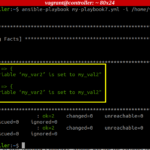At times, when you launch your system, you might find out that your system’s Firewall is currently not working. This can prove to be an alarming situation especially if you are dealing with some critical data. This calls for fixing the Firewall status immediately. Therefore, today, we will show you how you can fix the inactive UFW status.
Method of Fixing the Inactive UFW Status
To fix the inactive UFW status, you have to follow the following steps described:
Step 1: Check the Current UFW Status
First, you need to check the current UFW status. For that, you have to execute the command that follows:
$sudo ufw status
You can easily confirm from the following image that the current UFW status is “inactive”.
Step 2: Activate UFW
Now, you can activate UFW conveniently by running the following command:
$ sudo ufw enable
The output shown in the following image implies that the inactive status of UFW has been fixed.
Step 3: Recheck the UFW Status
To confirm if the Firewall is active now, you can run the following command again:
$ sudo ufw status
The following image confirms the current status of UFW.
Conclusion
By going through the simple steps explained in this guide, you can easily activate the Firewall status and protect your system from almost all the potential threats and attacks.
Discover more from Ubuntu-Server.com
Subscribe to get the latest posts sent to your email.