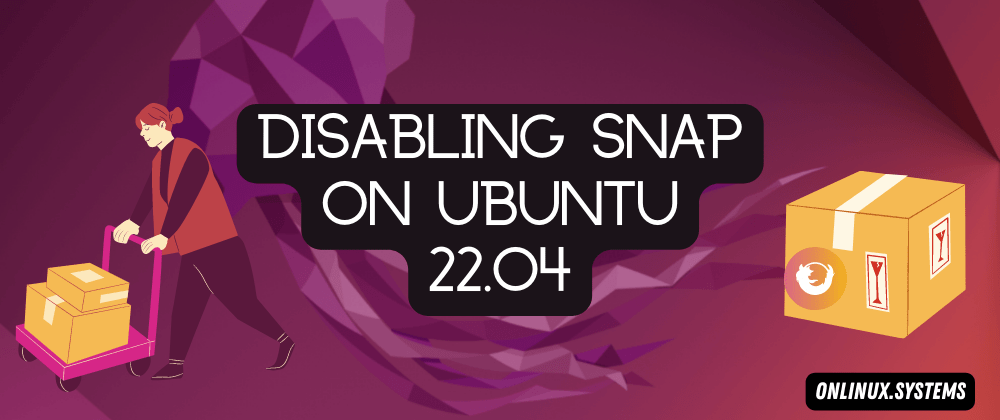This brief guide shows how to disable a user in Ubuntu Linux. If you are a beginner or a new user and want to disable a user account in Linux then this short tutorial is useful and handy for you.
If you disable or deactivate a user account from Linux system that means the user is no longer able to login and access the system and other privileged rights. This way, you can disable a user account temporarily and when need, you can re-enable the account again easily.
In this tutorial, we are going to disable a user account in Linux with some different methods.
How to Disable a User in Ubuntu Linux
When you are ready, follow the steps below to deactivate a user account in Linux:
Method 1 : Disable a User Account by Editing /etc/shadow
You can use the usermod command to disable a user account in Ubuntu Linux. To do that, simply run the usermod command with -L (Lock) option as shown below:
# usermod -L usernameThe above command add a exclamation mark at the beginning of the encrypted user’s password that is stored inside the /etc/shadow directory. To check it, run the command below:
# cat /etc/shadow | grep usernameoutput
username:!$0$5f6K/f1YP4FGJ2bh$T2r [...]To re-enable the user when you need, run the usermod command with -U (Unlock) option as shown below:
# usermod -U usernameThe command above remove the exclamation mark from the beginning of the encrypted user’s password and unlock the user.
Method 2 : Disable User Account With nologin Shells
You can also disable a user by changing their default login shell to /sbin/nologin.
To disable a user account using this method, run the usermod command with the -s option as shown below:
# usermod username -s /sbin/nologinThe command above will change the shell to /sbin/nologin. To check it, run the command below:
# cat /etc/passwd | grep testuser
Output
username:x:1001:1004::/home/username:/sbin/nologinAfter that, if user will try to login in Linux, he will get a message similar like below:
# su username
This account is currently not available.
To re-enable the user when you need, run the command below:
# usermod username -s /bin/bashThat’s all
If you find any error and issue in above steps , please use comment box below to report.
The post How to Disable a User in Ubuntu Linux appeared first on Linux Tutorial Hub.