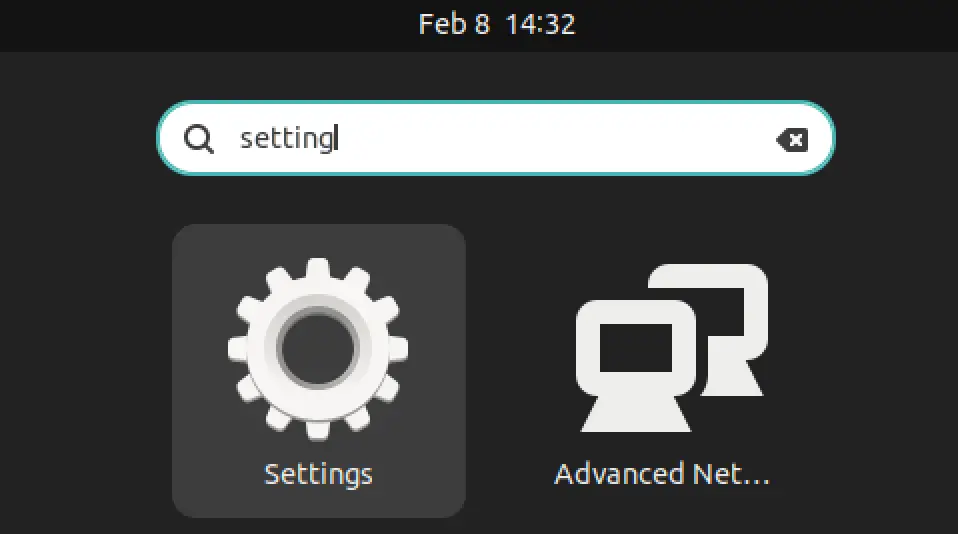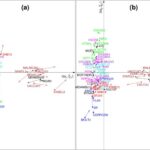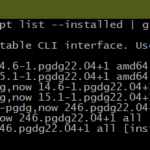If you’re running Ubuntu 22.04 on VirtualBox, you’ve probably noticed that the display resolution can be a bit limited. But don’t worry, with this tutorial you’ll learn how to tweak the resolution to your liking. By the end of this guide, you’ll be able to adjust the display on your virtual machine to a size that works for you.
Change the Ubuntu display settings
Want to set your Ubuntu Virtualbox resolution to exactly what you want? The easiest and fastest way is to change it in the display settings of your Ubuntu 22.04 OS.
Read: How to add guest features to your Virtualbox on Ubuntu 18.04
First, open up the settings section by using the Activities screen as shown below.
Now scroll down the left menu bar and give the “Display settings” menu item a click.
Read: How to change the size of your virtual box window
Once you’re in the display settings section, just click on the resolution drop-down menu. From there, pick the resolution that you like.
Ubuntu Virtualbox full screen mode can be achieved by choosing one of the values above
Once you’ve picked the perfect resolution, a green “Apply” button will pop up on the top right corner of the window. Just click on the Apply button and then hit the “Keep changes” button in the pop-up box to confirm the new resolution.
Read: How to share folders between your Ubuntu Virtualbox and your host machine
Conclusion
To wrap it up, giving your Ubuntu 22.04 VirtualBox display a little facelift is a no-brainer. Just follow the instructions in this guide and you’ll have your virtual machine’s screen looking the way you want it in no time.
The post How to Change the Resolution of Ubuntu 22.04 VM in VirtualBox appeared first on net2.
Discover more from Ubuntu-Server.com
Subscribe to get the latest posts sent to your email.