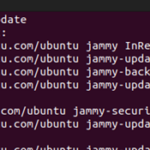Sometimes, when we use Ubuntu, things do not go as planned. Whether it is a system crash or we forget our Ubuntu login password, knowing how to respond can be very useful. Ubuntu 20.04 provides two important modes which are the rescue mode and emergency mode. These are alternative options by which we can boot into our Ubuntu. These modes are designed to help when our system faces severe problems.
Let us discuss how we can boot into the rescue mode or emergency mode in our Ubuntu 20.04. By understanding this article, we can easily boot into our operating system when we face any problem.
Definition
of Rescue Mode in Ubuntu
The rescue mode in Ubuntu is a specialized boot option that is designed to troubleshoot and repair the critical system issues. We can use this mode when our operating system face problems such as a boot failure, file system errors, or misconfigured settings. It provides a safe environment with essential command-line tools that allow us to solve these issues. We can repair broken packages, reset the forgotten passwords, and recover the lost data in this mode.
The rescue mode has a large set of utilities available in it. This mode ensures the operating system’s recovery and stability.
Definition of Emergency Mode in Ubuntu
The emergency mode in Ubuntu helps us to repair the severe issues that may prevent our system from booting normally. When Ubuntu faces problems that could potentially lead to data loss or critical system failure, the emergency mode provides a secure and restricted environment for recovery. In this mode, we get an access to a limited set of command-line tools and ensure that our system’s recovery process is under our control.
It is a valuable feature when our Ubuntu system experiences problems, and it helps maintain the stability of our operating system.
Boot into Rescue Mode in Ubuntu 20.04
We can easily boot into rescue mode in our Ubuntu 20.04 using the following steps:
- First, we have to start by powering on our Ubuntu 20.04 operating system.
- As our computer boots up, we have to press the “ESC” key immediately after the BIOS logo disappears. This action opens the GRUB menu.
- In the GRUB menu, we have to select the first option which is labelled as our default kernel. Then, we have to press the “e” key to edit.
- Locate the line that begins with “linux” and navigate to the end of that line using shortcuts like “END” or arrow keys.
- Then, we can add the following line at the end of the “linux” file:
- Then, to boot into the rescue mode, we need to hit the “CTRL + X” keys.
- Our operating system will enter the rescue mode as the root user. To start using the rescue mode, we need to press the “ENTER” key. Once in rescue mode, we can perform various system recovery tasks.
- Before performing any tasks, we need to mount the root file system in read/write mode.
- Finally, we can reboot our system by typing the following command:
Boot into Emergency Mode in Ubuntu 20.04
We can follow these steps to easily boot into emergency mode in our Ubuntu 20.04:
- First, we need to boot our Ubuntu 20.04 operating system to enter the emergency mode.
- When the GRUB menu appears, we need to select the first option.
- Then, we need to press the “e” key to enter the GRUB parameters.
- After that, we have to go at the end of the line and delete the string.
- Then, we have to add one string at the file’s end.
systemd.unit=emergency.target
- Then, press “Ctrl + x” to start the emergency mode. Then, we have to press the “ENTER” key to access the root filesystem.
- When the system enters the emergency mode, all files are mounted in read-only mode. We must mount the system in read/write mode using the following command:
- Finally, to apply the changes, we need to reboot the system by typing the following command:
Conclusion
Ubuntu’s rescue mode and emergency mode are crucial for all Ubuntu users. With the proper comprehension and utilization of both rescue and emergency modes, critical issues within the Ubuntu OS can easily be solved and the system recovery can be achieved.
Discover more from Ubuntu-Server.com
Subscribe to get the latest posts sent to your email.