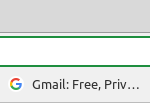Introduction
There are a lot of approaches to installing software in Linux. You may install software on your Linux system in a variety of methods, including generating the code yourself.
This article will show you how to install software on Linux Ubuntu in different ways. Here, all the four ways are mentioned with its example and command if needed.
Now, In this article, we will be learning four ways to install software on Ubuntu Linux with examples and commands.
Installing with dpkg
The dpkg package manager is used to manage packages in Ubuntu. Dpkg, which comes pre-installed on Ubuntu, can be used to install, build, and remove packages.deb packages. On Ubuntu, Dpkg is the primary software package manager. Installing packages with dpkg is easy and it is given below with examples.
Syntax:
Sam@Linuxways:~$ sudo dpkg -i ./package_name.deb
Here, google chrome is installed using the dpkg command.
After you’ve run the command above, you’ll need to run the following command to resolve any software dependency issues. Unlike installing a.deb package via apt, the dpkg tool does not resolve dependencies automatically.
The command below tells the apt package manager to fix all the broken dependencies of the system’s currently installed packages.
Sam@Linuxways:~$ sudo apt install -f
Installing using apt
The command-line tool for interacting with this packaging system is APT (Advanced Package Tool). Although dpkg commands exist to manage it, apt is a more user-friendly package management system. It can be used to search and install new packages, upgrade existing programs, clean up your system, and so on. APT includes two main tools: apt-get and apt-cache. The apt-get command is used to install, upgrade, and clean packages, whereas the apt-cache tool, is used to search new packages. Running the command apt install package name is the most popular and easiest way to install packages via apt. The following command is used to download the packages using apt.
Syntax:
Sam@Linuxways:~$ sudo apt install package_name
Here, the package python is installed using apt command.
Sam@Linuxways:~$ sudo apt install python
Ubuntu software
Ubuntu software is a fantastic tool for getting all of the software you’ll need for basic to moderate-advanced use. This is a wonderful GUI program that allows you to install software without having to run commands. You may install, purchase, and remove software from your PC using the software center. This also functions as a primary software management tool.To check the packages, three buttons are given at the top middle section, where you can find explore, installed and the available updates.
Synaptic Package Manager
Synaptic Package Manager is an APT-based graphical package management application. It provides a user-friendly interface for installing, updating, and removing packages. Synaptic is a graphical front-end to APT that makes software management a lot easier, especially if you don’t know how to use the command line. To install syaptic follow the command below in the terminal.
Sam@Linuxways:~$ sudo apt install synaptic
After the installation is completed, search the application in the GUI and excess the application as shown below.
Conclusion
The above article is about the ways to install software on Ubuntu Linux. Thank you for checking it out!
Karim Buzdar holds a degree in telecommunication engineering and holds several sysadmin certifications including CCNA RS, SCP, and ACE. As an IT engineer and technical author, he writes for various websites.
Discover more from Ubuntu-Server.com
Subscribe to get the latest posts sent to your email.