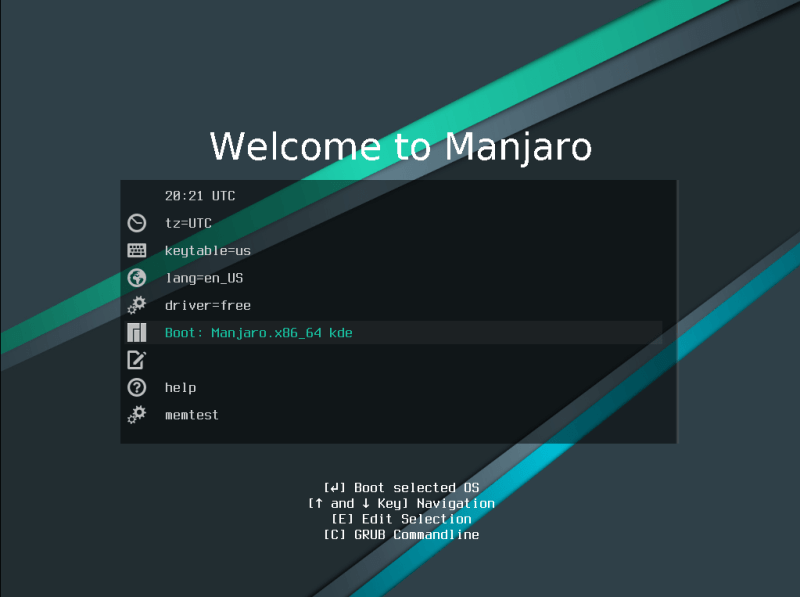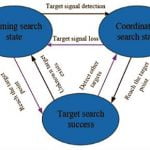If you’ve ever tried using Arch Linux, you know that it’s nearly impossible to install without proper documentation and Linux knowledge. That’s actually the charm of Arch Linux.
However, since Arch Linux is at the expert end of the Linux distribution spectrum, there are several Arch-based distributions that try to make things easier for the common people.
Manjaro and EndeavorOS are two of the most popular alternatives when it comes to an “Arch-based Arch alternative”.
So let’s look at the differences between these two. Why would you choose one Linux distro over another?
Desktop variants
Both distros come in many flavors. Manjaro has three official flavors: Xfce, KDE, and GNOME. There are also community editions for Budgie, Cinnamon, Deepin, Mate, Sway and i3.
Endeavor OS officially offers many more variants. Apart from what Manjaro has, it also has LXQT, BSPWM, Openbox and Qtile.
Since each variant has a different desktop environment and its own DE-specific bundled apps. As a result, there is no “strict” baseline of minimum system requirements.
Here is a list of system requirements for RAM according to the EndeavorOS website (This should also apply to Manjaro) per desktop environment
- Xfce – Minimum 2GB RAM, but 4GB is recommended
- Mate – 2GB RAM minimum, but 4GB is recommended
- Cinnamon – At least 4 GB of RAM is required
- Gnome – Minimum 4GB RAM required (assuming it’s the same for KDE)
- Budgie – At least 4 GB of RAM is required
- Plasma – At least 4 GB of RAM is required
- LXQT – 2GB RAM minimum, but 4GB is recommended
Get the ISO
As I mentioned above, Manjaro and EndeavorOS come in a variety of flavors. That means I can’t point you to a single ISO download link. But for the intent and purpose of this article comparing operating systems, I’ve settled on the standard offering – the Xfce flavor ISO.
Installing the operating system
Both EndeavorOS and Manjaro use the Calameres installer and give you some useful options in their Grub boot menus.
EndeavorOS installation
When you start EndeavorOS for the first time, you will be presented with a GRUB menu with the following options
- Boot with Intel/AMD drivers (default option)
- Boot to the proprietary NVIDIA graphics driver
- run Memtest86+ (RAM test)
- run HDT (hardware detection tool)
Once EndeavorOS boots up, the splash screen will give you a few options.
The options are managing partitions, installing community editions, updating mirrors, and launching the installer.
” data-medium-file=”https://i0.wp.com/itsfoss.com/wp-content/uploads/2021/12/01_endeavour_options-scaled.webp?fit=300%2C163&ssl=1″ data-large-file=”https://i0.wp.com/itsfoss.com/wp-content/uploads/2021/12/01_endeavour_options-scaled.webp?fit=800%2C434&ssl=1″ loading=”lazy” width=”800″ height=”434″ src=”https://i0.wp.com/itsfoss.com/wp-content/uploads/2021/12/01_endeavour_options.webp?resize=800%2C434&ssl=1″ alt=”01 endeavor options” class=”wp-image-94997 jetpack-lazy-image” data-recalc-dims=”1″ data-lazy- data-lazy-src=”http://a.codepre.com/s3/wp-content/uploads/sites/5/2022/01/01_endeavour_options.webp”>List of options in EndeavorOS installer
There are two options for the installation
- Online – Allows you to switch your desktop environment to something other than Xfce
- Offline – Gives you the Xfce desktop with the EndeavorOS theme
As mentioned, EndeavorOS uses the open-source Calameres installer. But beyond that, it also offers you some options for better control over user experience and installation.
The available options provided by the EndeavorOS installer are listed below
- LTS kernel (alongside the latest stable kernel)
- XFCE4
- WHERE
- gnome
- i3 WM
- Mate desktop environment
- Cinnamon Desktop Environment
- Budgie Desktop Environment
- LXQT
- LXDE
The list of accessibility features available in the EndeavorOS installer is as follows
- espeak-ng : Open source text on speech synthesizer
- mousetweaks : Accessibility improvements for pointing devices
- orca : scriptable screen reader
Manjaro installation

When you first start Manjaro you will see a GRUB menu with the following options
- Boot with Intel/AMD driver (default option)
- Boot to the proprietary NVIDIA graphics driver
- Run a RAM test (Memtest is no longer included and appears to be missing in UEFI mode)
Aside from the branding and OS specific changes made to the Calameres installer by Manjaro developers, there isn’t much of a difference between the default Calameres installer and what you get on Manjaro.

Calameres is not the only installer for Manjaro
If you want a customized installation on Manjaro, you can use the Manjaro Architect ISO for a fully custom CLI installation.
Keep Manjaro’s Architect flavor in mind while writing this article seems unkempt due to an unresolved package conflict. Please help keep the project going if you have the skills and time
Which can be good or bad depending on who you ask.
If you’re a beginner starting out with your first Linux distro as Manjaro, I think it’s best if your options are limited.
This means a lower barrier to entry that would be caused by a list of alternative sound servers, display servers, display managers and/or window managers to choose from.
Once you’ve gotten enough familiarity with Linux distributions to tinker with your system, you can spice things up however you like.
If you wish to customize your installation, you must do so once your operating system is installed.
First launch
After you’ve installed Manjaro or EndeavorOS, you’ll get a splash screen with a few options for someone new to Linux in general, or new to Manjaro or EndeavorOS or Arch-based distributions.
The options available to you in EndeavorOS include things like updating mirrors, updating the system, changing the display manager (lightdm, gdm, lxdm and sddm), browsing AUR packages, installing packages like libreoffice, chromium, akm (A kernel manager) and more.
On the Manjaro side, the options you’re presented with are what I would consider limited compared to EndeavorOS, but I’d call it “reasonably limited”.
It’s just the right amount of stuff you (as a beginner) need to get started with Manjaro.
Some options available on the Manjaro welcome screen are a link to the official wiki, support forums, a mailing list, getting involved in Manjaro development, installing and/or removing applications, etc.
The Manjaro and EndeavorOS welcome screen also gives you the option to donate if you like the project and its direction, but only do so if you have the money to do so.
software packaging
Let’s be honest, installing the operating system is only one part of a Linux distribution.
The package manager and the way software is packaged plays a big part in how stable a Linux distribution feels.
If you update/install a package and it updates an already installed library – which other packages depend on, well… that’s bad. It creates the so-called “dependency hell”. A package manager should take care of that.
How do Manjaro and EndeavorOS stack up in this regard?
Now that Manjaro and EndeavorOS are based on Arch Linux, they use the Pacman package manager which uses Arch Linux. One of Pacman’s many features is that it handles dependencies for you.
Manjaro
Although Manjaro uses the Pacman package manager, Manjaro has its own repositories.
Packages are taken daily from Arch Linux and “mirrored” in the Manjaro unstable package repository and then pushed to Manjaro Testing for, you guessed it, testing.
Once the packages are found to be stable, they are moved to the main repositories for everyone else to install.
However, security updates are pushed directly to the public repositories through what Manjaro calls “fast tracking” to resolve issues faster.
” data-medium-file=”https://i0.wp.com/itsfoss.com/wp-content/uploads/2021/12/04_manjaro_repos.webp?fit=300%2C231&ssl=1″ data-large-file=”https://i0.wp.com/itsfoss.com/wp-content/uploads/2021/12/04_manjaro_repos.webp?fit=569%2C439&ssl=1″ loading=”lazy” width=”569″ height=”439″ src=”https://i0.wp.com/itsfoss.com/wp-content/uploads/2021/12/04_manjaro_repos.webp?resize=569%2C439&ssl=1″ alt=”04 Manjaro repos” class=”wp-image-95000 jetpack-lazy-image” data-recalc-dims=”1″ data-lazy- data-lazy-src=”http://a.codepre.com/s3/wp-content/uploads/sites/5/2022/01/04_manjaro_repos.webp”>Manjaro tests Arch Linux packages for stability
This method of testing packages ensures that packages are not broken unexpectedly because xyz has changed.
However, this also means that users have to wait a few weeks (usually 2 to 4 weeks) for the newer version of their software to be available for installation.
Endeavor OS
EndeavorOS does not have its own software repositories. They depend on the main Arch Linux repositories, and while doing so, you’ll get the best “vanilla” experience using EndeavorOS.
If you were to install Arch Linux and EndeavorOS on the same computer, almost everything should remain the same except for the desktop environment or window manager and/or their themes and the installation experience.
Packages included
By now you might be noticing a pattern in the differences between Manjaro and EndeavorOS.
Endeavor OS
EndeavorOS makes a point of being closest to Arch Linux in terms of philosophy.
Do you have a custom install? Check.
Install only the necessary packages for a full desktop experience? Check.
Do you have the latest packages in the distribution repositories? Check.
EndeavorOS gives you the opportunity to learn Arch without learning everything at once from EFI, driver search and installation (if you’re looking at nVidia), desktop environments/window managers, display managers, etc.
It sets everything up at once, giving you the time to learn the inner workings of Arch Linux on your own at your own pace.