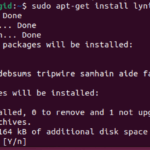Privacy is a main concern of every system user and everyone want to keep their personal files and folders hidden from other users’ eye. As an Ubuntu user, you may be wondering how you can hide your files and folders from other system users. To accomplish this task, Ubuntu provides both command-line tools and GUI methods, which we will cover in this article.
How to Hide a File or Folder in Ubuntu 22.04
There are two ways to hide a file and folder in Ubuntu 22.04:
Method 1: Hide a File or Folder in Ubuntu Through Command Line
Open the terminal and go to the directory where you want to hide files. In Ubuntu, all the hidden files and folders have the prefix (. dot) before their name. Following is the syntax command for hiding the file in Ubuntu:
The mv command will rename the file and hide it. In the below mentioned example, I am hiding an infofile:

Execute the ls command, you will observe that the hidden file is no longer available:

Similarly, you can hide the folder in Ubuntu by adding the (.dot) in the start of the name of the folder.
In the below given example, I have hidden the directory “samplefolder” present in the Documents through the following command:

Use the ls command to confirm whether the folder is hidden or not:
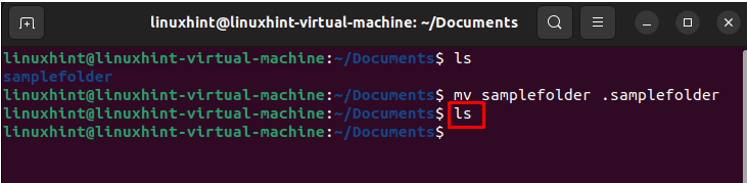
Method 2: Hide a File or Folder in Ubuntu Through GUI
File manager allows the Ubuntu users to hide a file. When the file is hidden, it is not displayed by the file manager but it is present there. To hide a file, right-click on the file and choose Rename:

Put the dot at the start of the name of the file to make it hidden:

How to Display a Hidden File or Folder in Ubuntu 22.04
If you want to see all the hidden files and folders, go to that directory, and click on the three lines present at the top. A menu will display on your screen, choose Show Hidden Files.

After ticking the option, the hidden files and folders will appear:

You can also use the keyboard shortcut Alt + H to display the hidden files. The other way to display hidden files and folder is through the command line. To show hidden files via the terminal, execute the following command:

Using –a option with ls command will display the hidden files as shown in the above image.
Bottom Line
Knowing how to hide a file or folder in Ubuntu will secure your data. To create a hidden file or folder in Ubuntu just add the dot “.” at the start of the name of the file or directory. In this guide, we have explained how to easily hide a file or folder in Ubuntu through GUI and terminal. We have also discussed the command ls -a or a keyboard shortcut Alt + H to display hidden files.